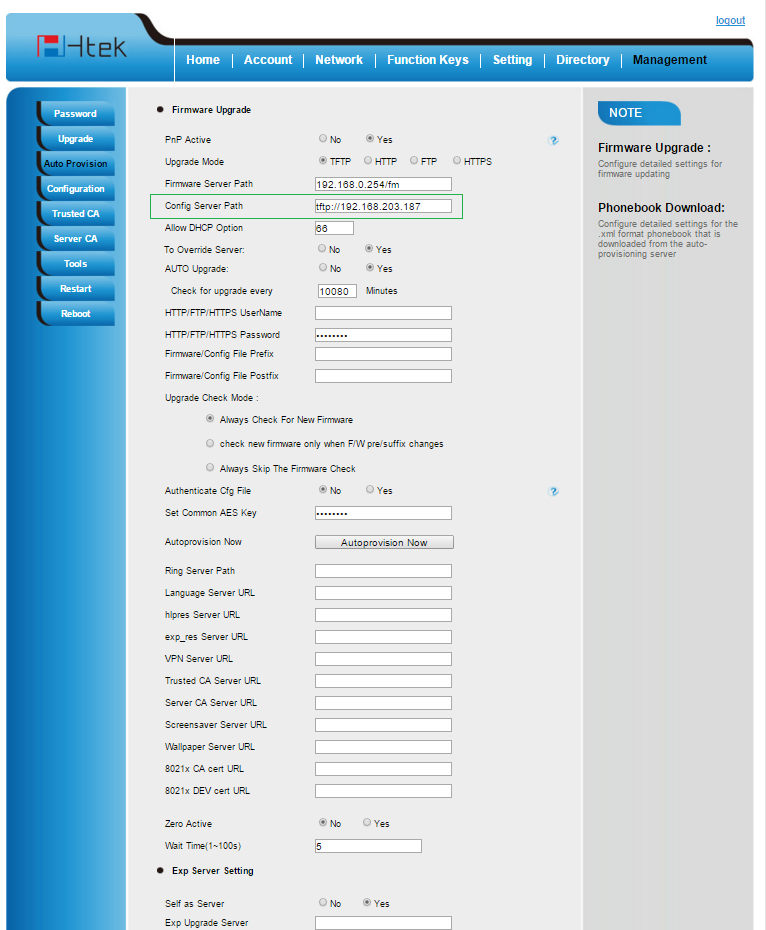Htek

Supported Devices and Features
Vodia PBX currently supports provisioning Htek phones UC926, UC924, UC862, UC842, UC803P, UC802P. When using the automatic provisioning, some of the supported features are:
- Basic call features including transfer, hold and voicemail notification
- Status synchronization of the DND and redirection status
- BLF mode for buttons
- Time zone settings etc.
Note: To reset a htek phone to factory default settings, go to the main menu, then go to Settings, then Advanced Settings, enter the web password, then Phone Settings, then press Factory Reset and confirm by pressing ok.
Provisioning
When provisioning a Htek phone, you should first set the required settings on the PBX as shown in provisioning document Steps Before Provisioning .
It is important to note in the document "Steps Before Provisioning", how to map the MAC address of the phone to the PBX extension using Device Management.
It is also important to note in the document "Steps Before Provisioning", under "Configuring the Domain Settings", the "Provisioning Parameters" as shown again below.
The Authentication user, Authentication password and Authentication PIN settings allow administrators to provision phones and log into a phone's web interface remotely. These settings enable administrators to use identical usernames and passwords for all devices in a domain, simplifying the authentication process from the GUI of the phone. The password will bypass users' passwords (the web interface passwords), so users will not be able to use their passwords; hence, this setting can be used to keep users out of the phone's web interface and prevent them from inadvertently changing anything. The default username is admin, and the default password is password.
For provisioning buttons, the setting up of buttons is described in buttons . There, you will see how to prepare a new buttons profile, how to set up the individual buttons (like BLF) and how to map that profile to a specific extension. The numbers for the buttons correspond to the buttons on the phone. If a number is not added in the profile, that button will not be set on the phone.
Open MAC Provisioning
For security reasons, navigate to the Device Management under Tenant Advance settings and start provisioning for the Device i.e. click on the MAC address and then click on Start.
Htek Phone Settings for Auto Provisioning
Log into the web interface of the phone and navigate to "Management", then "Auto Provision" page. In the "Config Server Path", add this URL http://PBXIP You don't have to reboot the phone for provisioning, it is okay to save the information and then use theAutoprovision Now button.