Progressive Web Apps (PWAs)
The Vodia Web Softphone is a powerful tool for managing all your communication needs, from making and receiving calls to messaging, voicemail, call recording access, CRM integration, presence monitoring, and user settings.
With version 69.5.5 and later, you can experience a more streamlined workflow by converting the portal into a desktop application using Progressive Web Apps (PWAs). This feature is available on Safari, Chrome, and Microsoft Edge.
You can find user guide/intructions here.
Benefits
The main advantage of using PWA is that there is no need to install additional software on the client. This in turn has tremendeous safety advantages because the browser makes sure that the user portal code stays within the browsers sandbox. There is no risk of introducing malware unless it is the browser itself. This may be very important when there are compliance requirements for information security, but it also generally dramatically reduces the risk of running spyware and malware in a business.
Using a PWA also eliminates the need to allow users to install apps from the app store (or even install executables from the Internet).
Installation Instructions
The process is simple and consistent across all supported browsers:
-
Open the Vodia Web User Portal: Access the portal in your preferred browser (Safari, Chrome, or Microsoft Edge).
-
Install the PWA:
- Safari: Click the "Share" button (it looks like a square with an upward arrow). In the menu that appears, scroll down and select "Add to Dock". This will create an icon on your home screen, and tapping it will open the portal in a standalone app window.
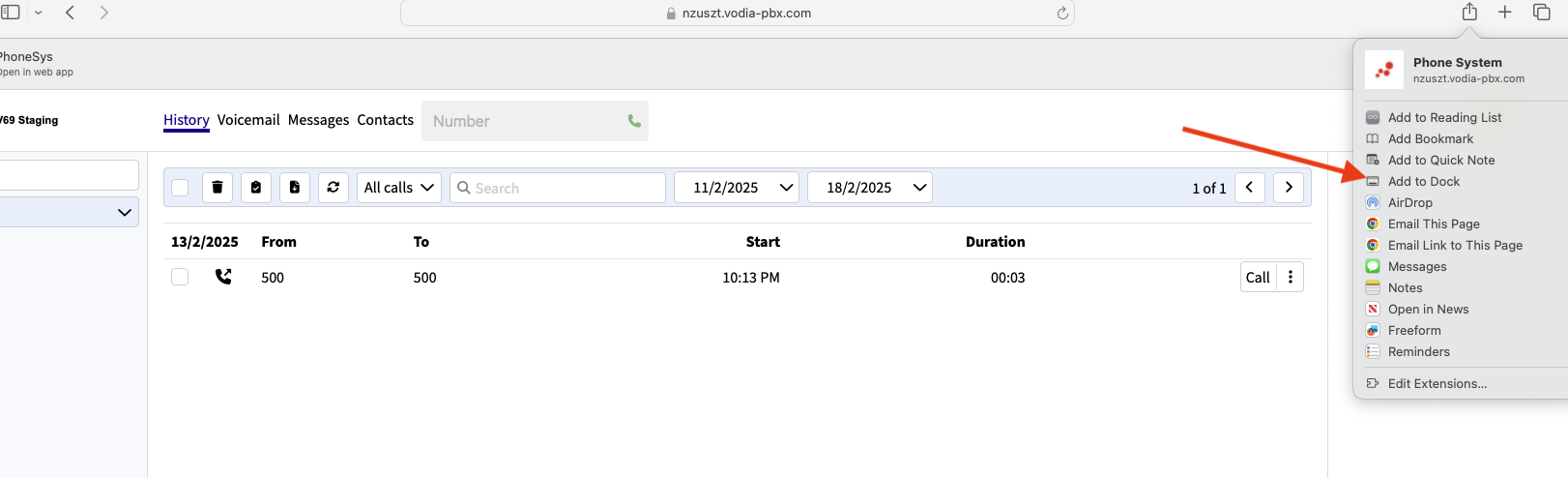
- Chrome/Microsoft Edge: Look for an "Install" button in the address bar or menu. Click it, and a pop-up window will appear asking you to confirm the installation. Click "Install" to complete the process. This will create a shortcut for the PWA which will open in its own window.
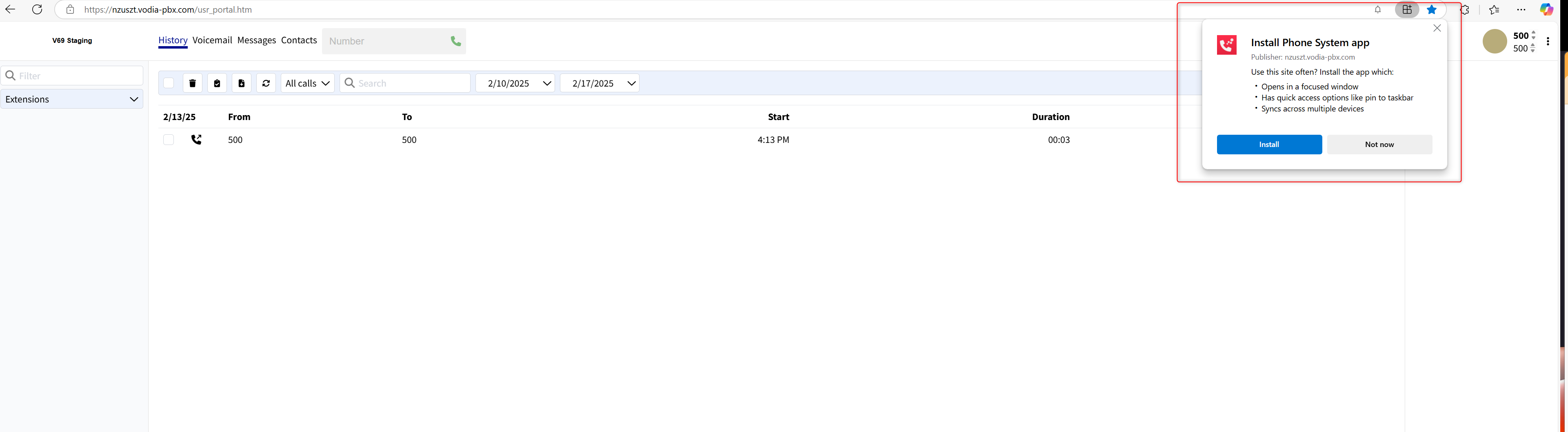
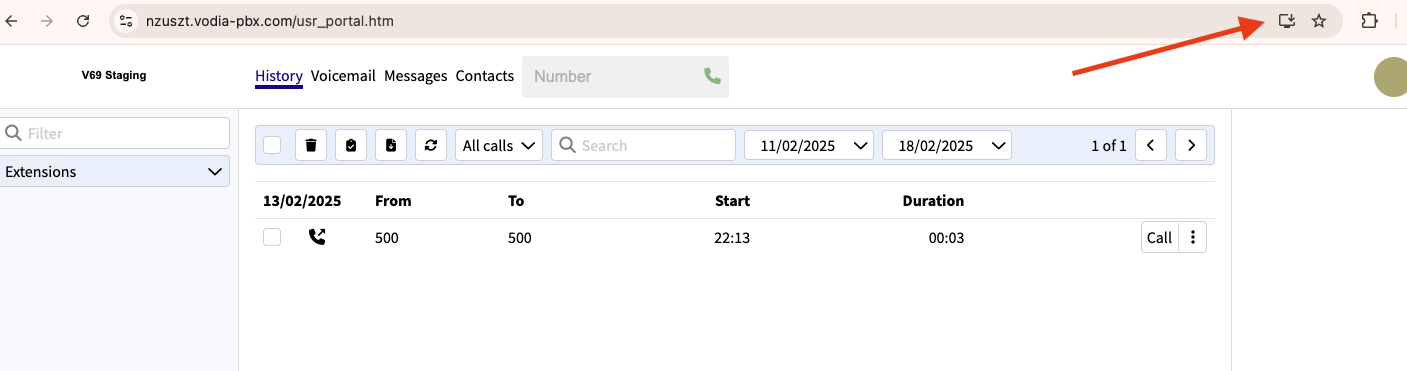
Software Updates
Browser updates will automatically be handled by the operating system. PBX updates will require that the user refreshes the content. This typically happens automatically when the user has to go through the login page to login again.
Drawbacks
Because the PWA is run inside the browsers sandbox, a tight integration with the operating system is not as easy as with a native application. There is no access to the taskbar and it is harder to register the OWA as a softphone. The main drawback is that notifications often don't grab the attention of the user as a native app can do.