Music on Hold
Music on hold (MoH) is recorded music that callers listen to while waiting on hold. It is used to avoid silence on the line and is used in several places of the system: when a call is on hold and when a caller is waiting in an agent group queue. The system allows three different source types for its music on hold: file, wave input, and RTP stream. These sources serve different purposes and are detailed below. The sources can be used in parallel in different locations on the same system. They can be assigned to different domains or all domains so that they can appear as moh options in those domains.
- Files: The system can use one or more files for MoH. These files are read by the system on demand and are played in an endless loop. Files must be placed manually into the audio_moh directory of the system. Although files are loaded only once, long files will be read into memory and can consume a lot memory space. Keep in mind that each minute of the file will require about 1 MB of memory space, so a 7-minute file will take up about 6.7 MB (128 kbit/s * 7 * 60 seconds). After it gets past the initial hick-up (jitter), subsequent calls to the MoH file will be smooth. Format: Files must be in 8-kHz sampling frequency, and they should be in 16 bit per sample signed format. The format must be mono WAV. You may also use other formats (u-law and GSM), but these formats will have less audio quality and require more CPU performance.
- Wave input: In Windows, the Vodia pbx can read MoH from an audio input jack, which is a convenient way to connect a CD, MP3 player, or a radio to the system. The disadvantage of this method is that only one external music source can be used. You can also internally loop the audio output of the local computer back to the audio input of the computer. This allows you to use an MP3 player running locally to provide a large number of MP3 files. However, we recommend keeping an eye on the memory usage of the MP3 player, as some players have memory leaks and slowly consume the memory of the computer. MP3 and WAV files can be converted to the required format. Note: This feature is currently available only for Microsoft Windows-based operating systems. The appliance uses the RTP streaming mode for the audio input jack.
- RTP stream: Streaming RTP data is a popular way of providing music from external sources. As with a telephone conversation, the system receives the audio data in a standard RTP stream. Several external tools are available that are able to generate a compliant RTP stream. Because the system can have several RTP streams, you can use this method to generate different music on hold sources for the system. Format: The RTP stream must use G.711 encoding. No SIP signalling is involved with this method, and the system does not send RTP data back. Important: Be sure to specify the port on which the system should listen for RTP input (e.g., 42000). This port must be available on the system. If you change the setting, you might need to restart the system service so that the change takes effect.
List of available sources
The table shows the following columns:
Name: The name of the source.
Type: The type as described above.
Value: For files, a play button can be used to preview the source.
Position: The position for the file (see below).
Tenant: If the source was assigned to a specific tenant, the name will show here.
Volume: The volume for the source.
Adding Music on Hold
- Version 69
- Version 70
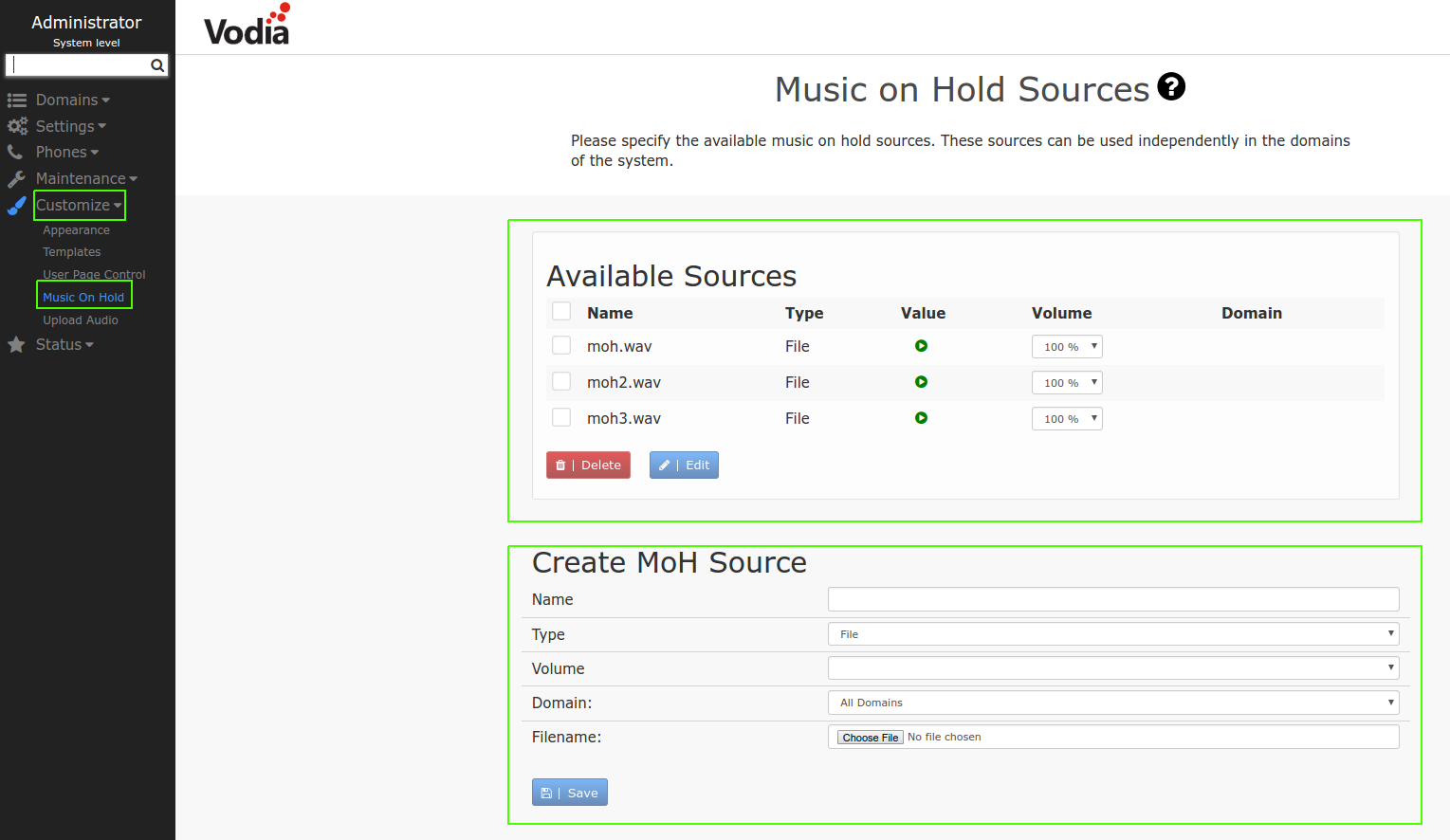
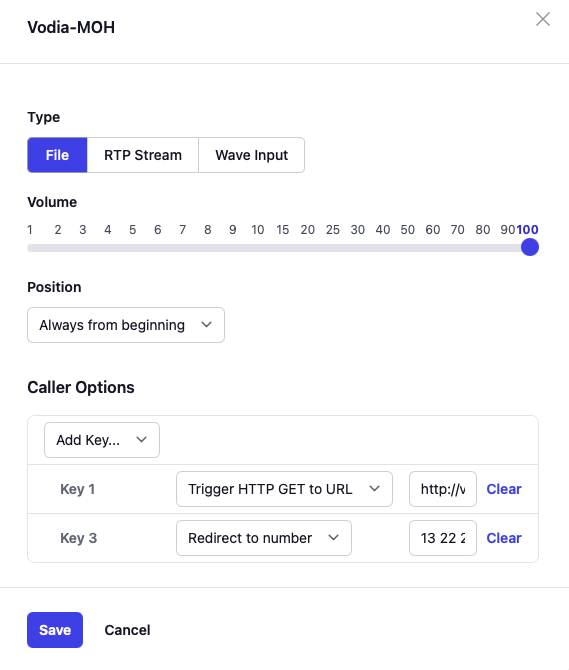
When adding a MoH source, the following fields are available:
Name: The name of the MoH source, for example "Rock Music".
Type: From the dropdown, choose the type of MoH that you will be using.
- File: The source is an audio file (see below).
- RTP Stream: The music is read from a live audio stream.
- WAV Input: This option is available on Windows PC that have an analog audio input. Volume: The volume of the music. Position: When the system starts playing back music from a file, this setting determines the position within the file. The following options are available:
- All calls share the same position: This mode emulates the continuos playback of the file, no matter how many calls are actually using the file. This is useful when a caller is put on hold multiple times during a call and the file has a significant length, so that the caller gets the impression that the file continued playing while speaking to an agent.
- Always from the beginning: This mode will start the file always from the beginning. This mode is suitable for short files with no end or beginning.
- Remember last position: This mode will play the file from the last position. Tenant: The source can be limited to a specific tenant. Filename: The PBX plays back WAV files with 8 kHz sampling frequency and linear mono encoding. When using a file that does not conform to this format (e.g. MP3), the PBX will concert the file into the correct format automatically (PBX version 69.3.1 or higher). Port Number: When using the RTP stream mode, this port number will be opened on the PBX server (this will require a restart of the PBX service). Codec: The codec that is expected on the RTP port. Key 0-9: Depending on the context, callers can use their DTMF keypad to perform certain actions. These actions include:
- Redirect to number: The system will redirect the caller to the provided number.
- Send text message to caller: This will trigger sending a message to the caller, using the SMS provider and policy setup for the account.
- Trigger HTTP GET to URL: This will trigger a HTTP get from the PBX web client. The following parameters are available inside the URL:
| Name | Value |
|---|---|
{from} | The caller-ID of the caller |
{to} | The caller-ID of the callee |
{remote} | The caller-ID of the remote party (caller for inbound calls, callee for outbound calls) |
{local} | The caller-ID of the local party |
{inbound} | true for inbound calls, false for outbound calls |
{cnam} | The display name of the caller |
{account} | The account name for the local partx |
{domain} | The DNS name of the tenant |
Setting up a RTP stream source
The PBX supports streaming external audio sources, including WAV files and radio streams, for Music on Hold (MOH) functionality The following example demonstrates streaming multiple radio stations using the widely used tool, FFmpeg.
Creating the MOH Source on Vodia
The RTP-based MOH source configuration is accessible within the PBX administration or tenant interface. We will setup 2 MOH RTP source with port 6001 and 6002. We will select the PCM a-law codec.
- Version 69
- Version 70
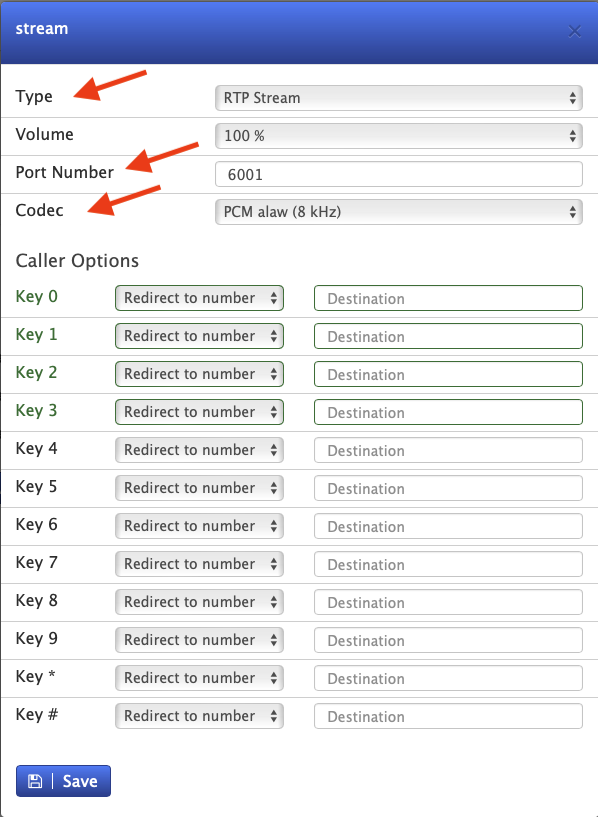
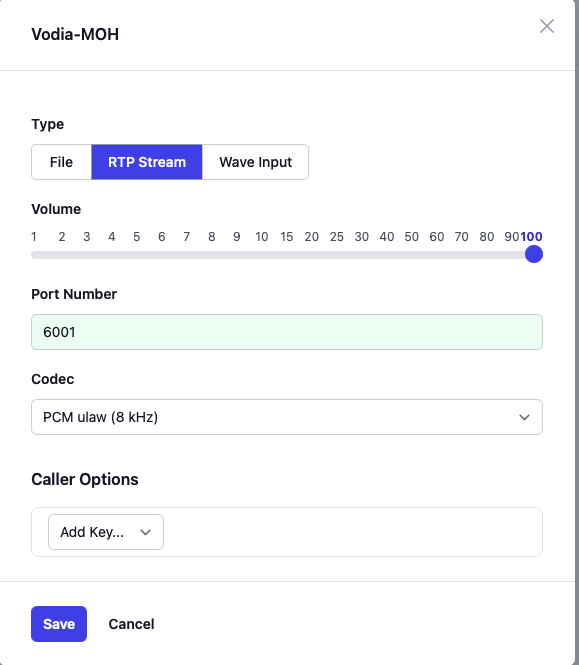
Assigning music on hold
In this section, we will show how to choose your music on hold source for Easy on hold
Tenant Level
Navigate to settings --> General settings --> Music on hold
Choose Easy on hold source and save the configuration.
To test simply make or receive a call and put the call on hold.
- Version 69
- Version 70
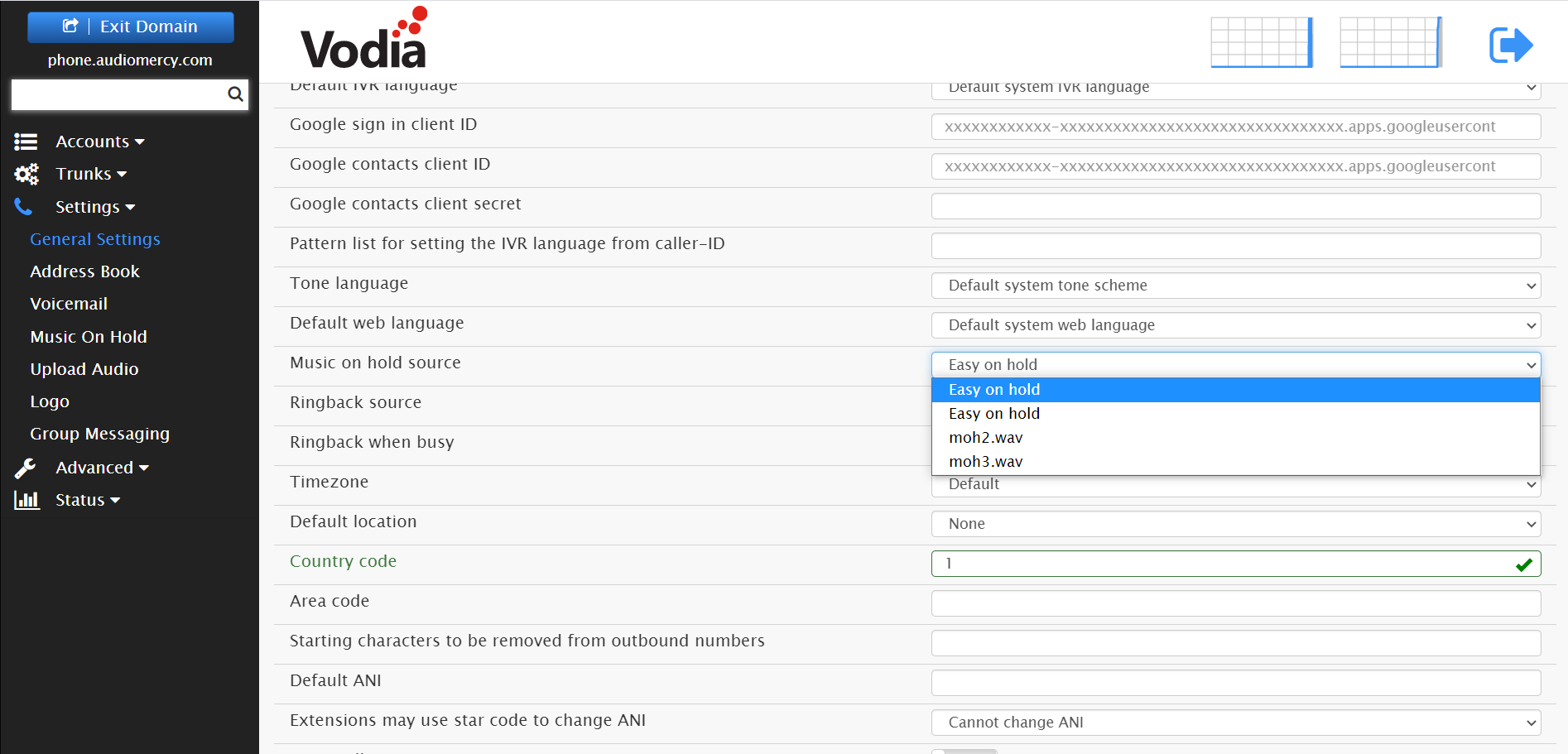
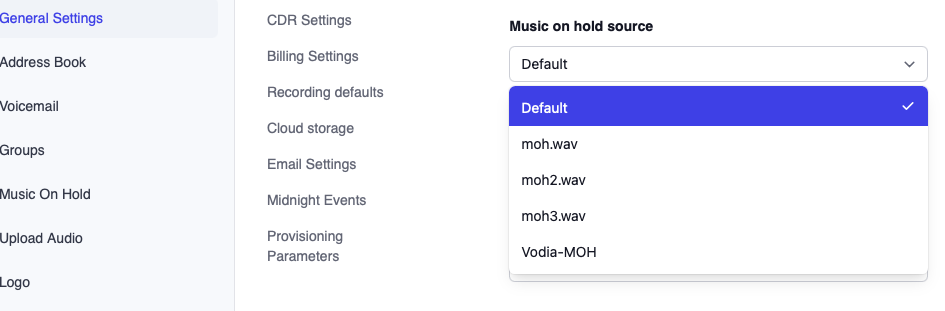
Use FFmpeg to stream
In this example we are using Ubuntu 24.10
To install FFmpeg on a Debian-based system (like Ubuntu), run the following command:
sudo apt install ffmpeg -y
The following commands stream two radio stations, http://live-radio01.mediahubaustralia.com/PBW/mp3/ and http://live-radio01.mediahubaustralia.com/2TJW/mp3/, to ports 6001 and 6002 respectively on the PBX ztfznb.vodia-pbx.com. We are streaming using the PCM a-law codec.
ffmpeg -nostdin -y -i http://live-radio01.mediahubaustralia.com/PBW/mp3/ -acodec pcm_alaw -ar 8000 -ac 1 -f rtp rtp://ztfznb.vodia-pbx.com:6001 > /dev/null 2>&1 &
output -
[1] 4576
ffmpeg -nostdin -y -i http://live-radio01.mediahubaustralia.com/2TJW/mp3/ -acodec pcm_alaw -ar 8000 -ac 1 -f rtp rtp://ztfznb.vodia-pbx.com:6002 > /dev/null 2>&1 &
output -
[2] 4584
To stop the stream, terminate the process using its corresponding PID (Process ID).
kill -9 4576
To find out the current running streams and their PIDs
ps aux | grep ffmpeg
root 4576 0.8 8.9 815720 88324 pts/0 Sl 04:48 0:14 ffmpeg -nostdin -y -i http://live-radio01.mediahubaustralia.com/PBW/mp3/ -acodec pcm_alaw -ar 8000 -ac 1 -f rtp rtp://ztfznb.vodia-pbx.com:6001
root 4584 1.0 8.9 815688 88252 pts/0 Sl 04:49 0:16 ffmpeg -nostdin -y -i http://live-radio01.mediahubaustralia.com/2TJW/mp3/ -acodec pcm_alaw -ar 8000 -ac 1 -f rtp rtp://ztfznb.vodia-pbx.com:6002
root 4742 0.0 0.2 7152 2144 pts/0 S+ 05:17 0:00 grep --color=auto ffmpeg
Setting RTP Streaming with Easy on hold
Streaming music to your Vodia PBX server is now easier with Easy on hold. This works across all domains if you're using the Vodia multi-tenant PBX or if your using the Vodia PBX is on the premise.
To start configuring your Easy on hold services with Vodia, you'll need an account, start here
https://easyonhold.com/free-consultation/
Easy on hold will provide you with an IP and port where the streaming services will be activated, Vodia will be listening on that particular port assigned on the PBX.
Firewall
If you have an active firewall, then you will need to allow the Easy on hold streaming port on your firewall rule. Ex 40000/UDP
Setting up Music on hold streaming
Administrator Level
Navigate to customize ---> Music on hold
Choose the following settings
Name: Name of the streaming service
Type: RTP stream
Domain: All or you can choose a domain
Port: Port number for Easy on hold
Codec: Big Indian format
Save the configuration