User Locations
Adding user locations
- Go to your selected domain in the Vodia PBX web interface.
- Click on User Locations under Advanced as shown above.
- Choose a location for each user in the domain. The location fields should change instantly for that user as you change its location.
- No need to save. It is instantly saved.
- This is the location that will be used for this user now, in the emergency email, when an emergency number is dialed by this user.
How to setup your emergency numbers and emergency email.
When setting up the emergency email setting, make sure your system can successfully send out emails after setting everything up correctly, like the SMTP server etc. as explained here for the admin level, and the same can be set for the domain level under "Email Settings" on the domain "General Settings" page.
Warning: This feature is not a replacement for your 911 calls, not for how they find your location, not to depend on for emergency help. Please ensure you have access to 911 calling and all their requirements. The correct working of this feature can not be guaranteed; since it depends on a lot of factors, like the network, the system, the settings that have been setup, the email server, and any software malfunction or bug or any other reason.
- Version 69
- Version 70
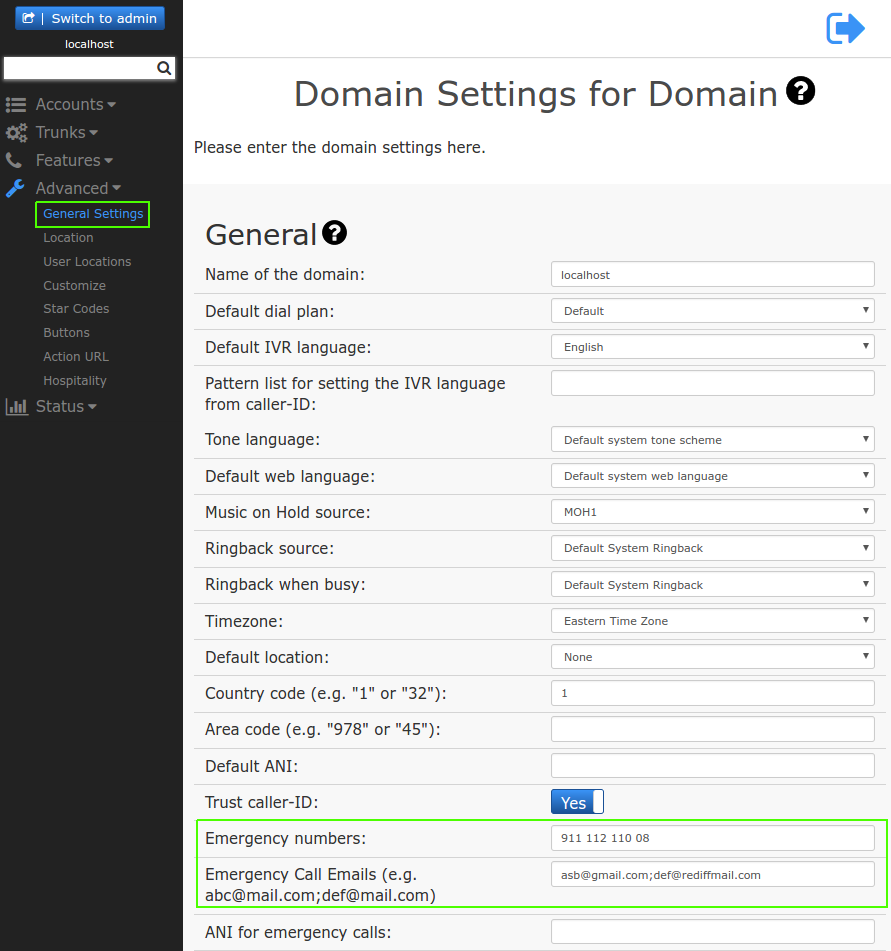
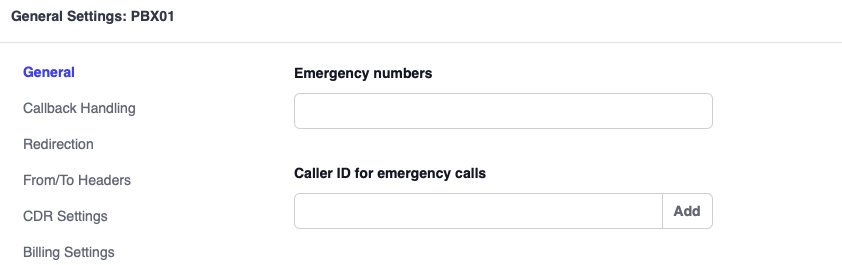
- Go to your selected domain in the Vodia PBX web interface.
- Click on General Settings under Advanced as shown above.
- Set the emergency numbers "Emergency numbers". Multiple numbers can be set, separated by spaces. When one of these numbers is dialed, an email is triggered to the email addresses set in the setting below.
- Set the emergency email setting "Emergency Call Emails (e.g. abc@mail.com;def@mail.com)". Multiple email addresses can be set, separated by semi colons. This is the email address(es), where the email(s) will be sent when one of emergency numbers in the above setting is called.
- Now when one of the emergency numbers is dialed, email(s) will be sent to the set address(es). It will include the user (extension) which made the call, and the location infortion of that user (extension) as set above.
- Example of the email information:
Account 42@localhost (Kyle Mason) is calling the emergency number 911 at 2016/07/01 17:35:59. From location set as: Name: domloc4 Street: def City: abc State: MA Zip code: 01801 Country: usa