Ring Groups
A ring group is used to distribute a incoming call to a group of extensions and other account types. In contrast to a call queue, callers are not lined up and routed immediately instead. Ring groups are suitable for low-volume call groups where callers typically don't have to wait for an extension to pick up the call.
Calls are ditributed in stages. Typically each stage consists of a number of extensions that are called for some time. When moving to the next stage, the PBX stops calling extensions that are not present on the next stage and adds extensions that were not on the previous stage. This makes it possible to escalate the call to more and more users. The final state is typically a mailbox or an auto attendant that will futher handle the call.
In previous versions, ring groups were called hunt groups. There may be still references in documentation that uses the term hunt group as updates are made.
List of Ring Groups
The table of the ring groups shows the account number, the name, the agents of the group and the number of calls currently in the group. To edit a ring group, click on the account number link.
- Version 69
- Version 70
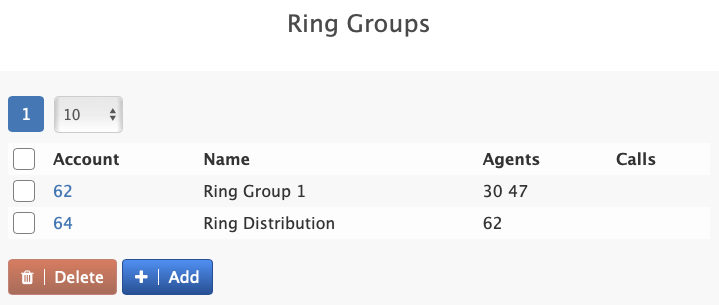
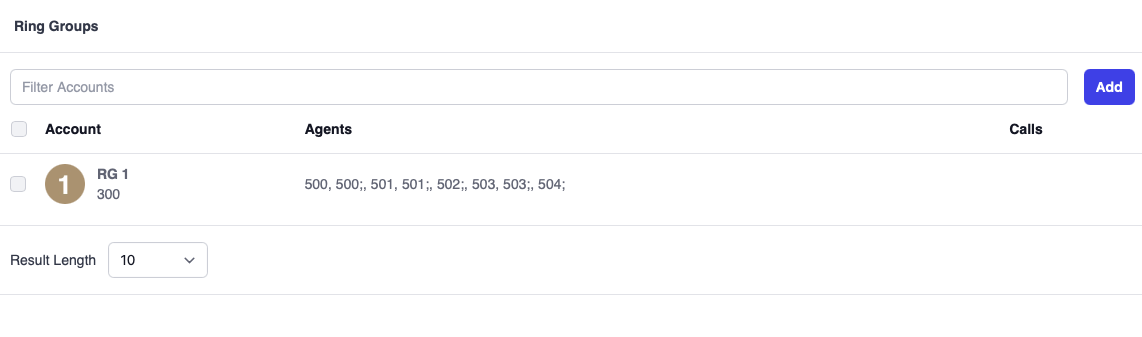
Adding a Ring Group
- Version 69
- Version 70
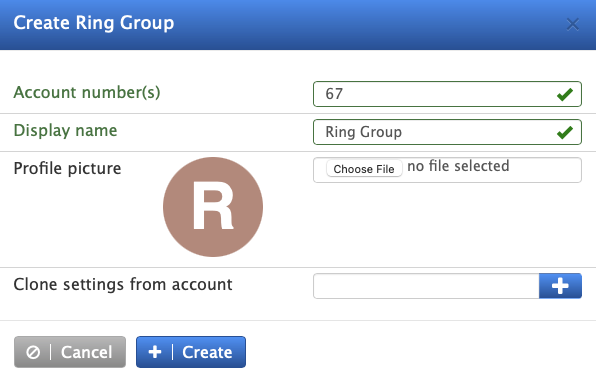
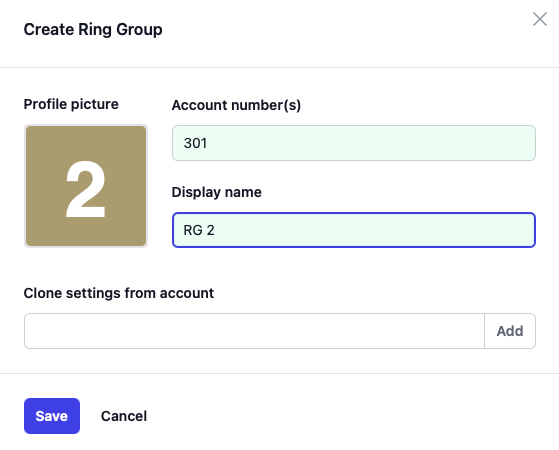
- In the account number(s) field, enter an account number. If you wish to give the ring group multiple names, use a semiconon to seperate the numbers. You can also use phone numbers (DID) as number.
- In the display name field, enter a descriptive name for the group.
- The system will automatically generate a profile picture for the group. If you can, use a different picture for the group.
- If you want to use settings from another ring group, you can have those settings being cloned from that group in the clone settings from account field.
Configuring a Ring Group
Identity
Account Number(s): The number or numbers assigned to this account.
Name: A descriptive name for the account.
Short name: A short name for the account. This short name is used in places where there is not much space, for example on soft labels of certain VoIP phones.
Note field: A general purpose for taking notes on the account. This field is not used by the PBX and it is only visible to the administrator.
Outbound number (ANI): The ring group uses an ANI (automatic number identification) when sending a caller to an external number. For more information, see Trunk ANI.
Profile picture: You can load a new profile picture for the group.
Account class name: The account class name for the ring group, which can be used for billing purposes.
Stages
The extension numbers that are part of a ring group can be arranged into groups known as stages. Each stage is configured to ring for a specified period before the system begins ringing the next stage. To continue ringing the same extension throughout all stages, include that extension in each ring stage. A last-resort or final stage number (often an auto attendant, a mailbox or a cell phone) can also be used when none of the extensions pick up the call. A common use case for the ring group is to use the ring group as the main number for incoming calls, then put the receptionist, secretaries, and assistants on the different stages.
You can also include regular numbers in the ring groups, not only extensions. That makes it possible to call devices that cannot register as SIP endpoints. If you want to include cell phones in ring groups, you better use the extensions number and enable the cell phone forking in the extension setting.
You can also use other ring groups, call queues or IVR nodes in the extensions field. The ring group will then use the first account which is idle. This can be used to distribute calls to a free account.
The ring group supports three stages and a final stage. Each stage can be configured to ring for a different number of seconds, and the final stage can be either an internal or external phone number.
In order to send a call to a mailbox, use the mailbox prefix and the extension number. By default, the mailbox prefix is 8. For example, to send a call to the mailbox of 40, the final stage would contain the value 840.
For each stage:
- List the extensions or numbers that should be part of that stage. When entering multiple extensions, use a semicolon as a separator. For the final stage, only one number is permitted.
- For duration, specify the length of time that the system should ring each stage before ringing the next. The duration of the stages must be specified in seconds.
- The missed call flag will signal to VoIP phones that there was a missed call.
- For unwanted stages, leave the fields empty.
If all extensions of a stage are unavailable, the system will immediately move to the next stage.
If you check the missed flag for the stage, the PBX will send a missed call indication to the phone when it moves to the next stage and the phone is not part of the next stage. This can be misleading because the call could actually connect in a later stage, however in some situations it makes sense to have the phones show a missed call. Also, not all VoIP phones understand the missed call indication.
The number of extensions permitted for the first three stages is limited by hardware only. The system must start calls to all extensions in each stage, which requires more computational power. It is recomended to keep the number of extensions below 10 in order to avoid spikes.
Behavior
Algorithm: By default, the ring group calls all available numbers of in the stage.
- If the number is a extension, the system will call that extension. The system will use the DND and call forward redirection setting when applicable. It will also check if the cell phone should be included, depending on the working hours of the extension.
- If the number is another ring group or call queue and there is no call in that group, the system will call the group. This makes it possible to cascade calls into the next free group, e.g. for shared line emulation.
- If the number is a park orbit or an IVR node and there is no call in that account, the system will call the account. This can be used to distributr incoming calls to park orbits (introduced in version 69.3.1).
- Otherwise the system will try the number through the dial plan.
If the algorithm "Select most idle agent per stage" the system will call only one agent per stage. This makes it possible to automatically balance the call load on several extensions in a fair way.
Ring melody Each ring group can be configured with different ring melody, interoperability of the phones permitting. Employees can determine which ring group is calling. When selecting a melody, a preview playback will appear in the browser. See Custom ringtones for more information.
From-header This setting controls what caller-ID will be shown when calling extensions (see below From Header in Groups).
Dial plan for outbound calls: The group uses this dial plan to route a call that does not go to an extension. By default, this is the dial plan of the tenant.
Page incoming calls: When a call enters the ring group, the PBX can annouce the call on a paging group.
Annoucement while ringing: You can add an annoucment while phone are ringing.
Number of rings before announcement: Number of rings to wait before playing annoucment.
Send daily CDR report: The system can send daily, weekly, monthly and quarterly email reports about the activity of the group. For more information see Call Reports.
Send email about missed calls: The system can send an email when a call was missed. This field contains the email address or the email addresses for those reports.
Music on hold source: From the dropdown list, choose the music that callers will hear while waiting.
Ringback source: By default the system will use the ringback file to indicate that the group is trying to reach an agent. However if custom ringback sources are available for the tenant, a different file can be spected for the group.
Record incoming calls to ring groups: When this setting is enabled, the system will record all calls that come into the ring group. The recordings can later be retrieved and reviewed.
Turn off the cell phone forking: The cell phone inclusion of the agents cell phones can be turned off specifically for this ring group.
Follow redirect all setting: When an agent is redirecting all calls, the ring group can use this setting and redirect incoming calls accordingly. By default this setting is turned off.
Allow agent connect webhook: When this flag is set the PBX will trigger the webhook for connecting an agent.
Enable call pickup from extension BLF: By default, the PBX will show that an extension is busy when a call rings the agents phones. If this flag is turned on, the PBX will make it possible to pick the ring group up from the extension BLF.
Allow agents to divert incoming calls: If this setting is turned on, agents can use their VoIP phones to deflect incoming calls to another destination. Please note that some phones will send call redirections by themselves, for example because a local call redirect after timeout or a call redirect for all calls was set on the device.
Behave like a shared line: When this flag is turned on, the group will allow only one call at a time. When calls are put on hold by an agent, the BLF for the group will show that a call can be picked up. This emulates the behavior of a shared line. Distribution of incoming calls to a shared line ring group can be achieved by using another ring group that lists the shared line ring groups in the first stage.
Call waiting on extensions: If this flag is turned off, the group will skip phones that are in a call. If this flag is turned on, the call waiting behavior of the extension will determine if the extension will receive the call.
CRM account: When using CRM integration, the system needs to associate a call to the ring group with an account that exists on the CRM system if there was no agent that picked up the call (e.g. in the case of a missed call).
Redirect destination for suspected SPAM calls: If there is a suspected SPAM call, this field tells the system where to redirect the call. If the field is empty the system will accept the call.
Redirection
There are several conditions to redirect calls during off-hours, meetings, etc. See Service Flag for time-based redirection conditions. The following conditions are available:
- Always Always redirect calls. This flag can be useful to temporarily bypass the group or when it is set through a API call.
- Service flag Redirect the call if a service flag is active or not active.
- Use call forward all from extension If the extension (set in the night service number) has call forward set, the group will use that call forward.
- No agent has phone registered The redirection will be triggered when all agents have no registration. This can be useful e.g. when an office went offline and a redirection to a cell phone number is needed.
- Caller in address book The call is redirected when a caller is in the shared address book. If a category is listed, only callers that are in that category will be redirected. This way, a VIP service can be implemented.
From Header in Groups
In ring groups and call queues, the PBX is able to display more information about where the call comes from.
Generally speaking, the remote party information consists of two components, the display name and the URI. For example, if the display name is Group 1 and the URI is sip:123@domain.com, the remote party information would be Group 1 . What is being displayed, depends on the settings of the phone that you are using. Many phones are only displaying the display name; others only display the user part URI between the sip: and the @ symbol.
The web interface offers the following modes:
- Calling-Party: In this mode, it just displays the calling party like on a regular incoming call. This is the default setting for the display. An example would be
Joe Doe. - Group name: If you select this mode, the PBX will put the name of the group into the display of the phone; the URI remains unchanged. An example would be
Group 1. - Group name (Calling Party): In this mode, the PBX will use the name of the group in the front with display name of the calling party in brackets behind it. For example, if the calling party is
Joe Doeand the group name isGroup 1, the PBX would sendGroup 1 (Joe Doe)to the phone. - Group name (Calling Number): This is similar to the previous mode, but the PBX puts the username into the brackets. For example, if the calling party is
Joe Doeand the group name isGroup 1, the PBX would sendGroup 1 (2121234567)to the phone. - Calling-Party (CMC): In this mode, the PBX puts the client matter code (CMC) into brackets in the display name, if present in the address book. For example, if the calling party is
Joe Doeand the CMC for the number2121234567is54256, the PBX would sendJoe Doe (54256)to the phone.
In addition to that, you may also add other information manually into the setting. You can that by editing the template for the ring group or agent group web page (add a option to the select for from_header). Here, you may use the following pre-set variables when generating the display name:
fis being replaced with the calling party username.tis being replaced with the called party username.gis being replaced with the display name of the calling party.cis being replaced with the CMC code (if present).
For example, if the calling party username is 123 and the called party 456 and you select the Customized, then the SIP URI would look like 123 to 456 in the above examples.