Categories
Calls in queues can be put into categories. This serves as a simple way of analyzing call content.
Wrap-up codes serve as shortcutfor selecting a category. Agents can use these codes to tag calls with a category.
Defining categories
Wrap up codes are set up in the settings section for the queues (Call Queues → Settings). The form will automatically add a line as needed and remove empty lines.
Wrap up codes can be any text, however in order to use them from a VoIP phone they need to consist of numeric characters. They dont need to be continuous, for example it is possible to use codes 00, 01, 03 without having 02.
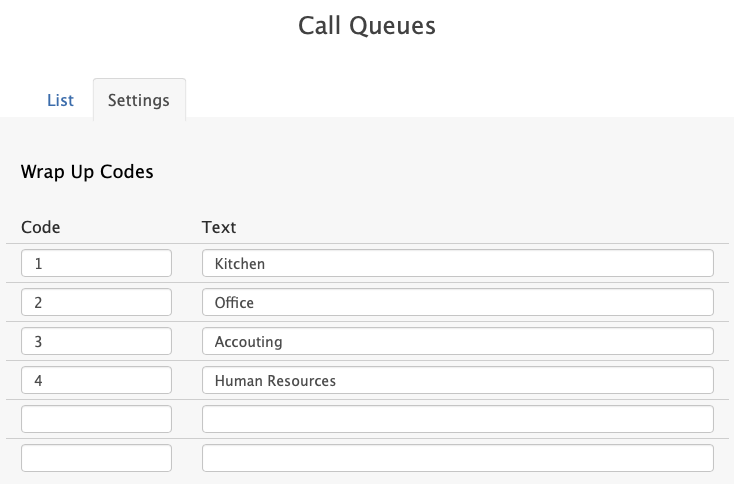
Assigning categories from a phone
An agent can assign a wrap-up code to a call after the caller disconnects the call. In order to trigger the prompt for the wrap-up code in a call queue, the "ask for category after call" setting needs to be set to either "always" or to "when call has no category". After the agent has entered the code, the system will read back the category and disconnect the call. If the code was entered incorrect and there was no match, the agent can correct the input with the * symbol and enter the code again. Using the # key, the agent can force the system to store the code even when there was no match. The selected category can still be changed later through the user front end if needed.

It is not possible to use the rating mechanism and wrap up codes from the phone. This is because either side needs to disconnect the call to trigger the prompt for either the wrap-up code or the rating.
Assigning categories from the user front end
During a call, the agent can change the category by clicking on the pad symbol on the right bottom corner of the call. This will bring up a dialog where the agent can select the category for the call.
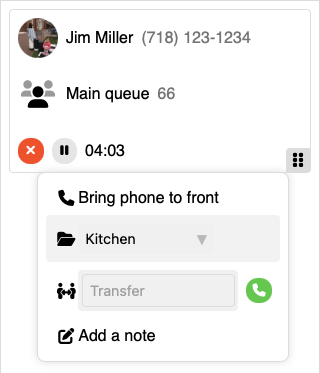
If the "ask for category after call" setting was set accordingly, the user-front end will bring up a dialog where the agent can select a category for the call. This form contains another field for additional text that will be stored along with the call record. This information can be reviewed with the call record from the front end by the agent of a manager. It is also included in CDR that are sent to external systems and can be analyzed there as needed.
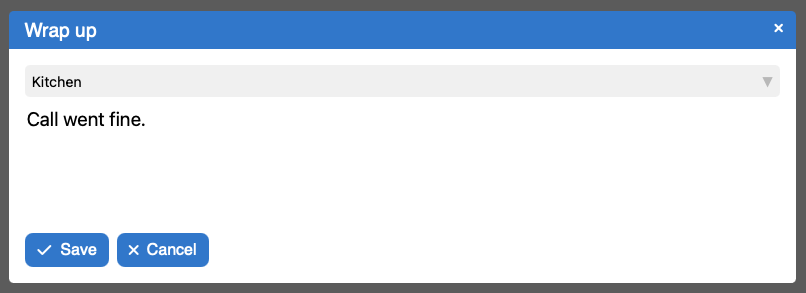
After a call, the agent will see the call in the call history. The category can be easily changed by using the category drop down in the call history.

Category analytics
Managers can use the user front end to analyze which categories were assigned to calls based on time and queue. The queue management contains a categories tab that shows a table with the code and the used categories.
- When the duration is set to "week", the system will show how many times a category was used on a per-day basis. The numbers are accumulated, which is useful for multi-week analysis.
- The same is possible on a per day basis, where the categories are counted on per-hour basis.
- By default the categories are counted for the selected duration.
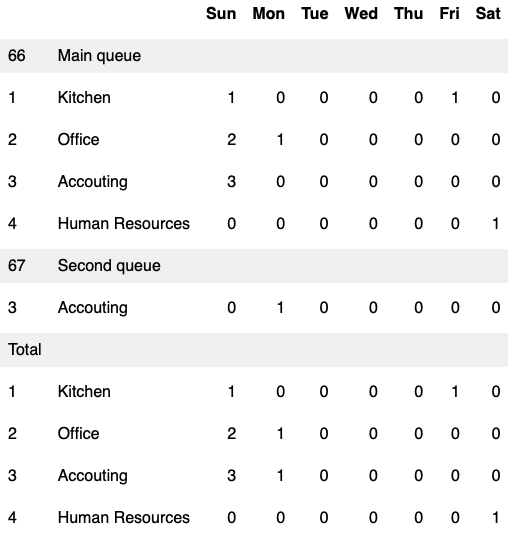
By default the user front end will query the last week of the first queue it finds. In order to change that there is settings gear. When clicking on it, the following options are available:
- The date range includes both the start and the end date.
- The "duration" drop-down will determine how the data is being displayed. Selecting "week" will show the count per day of week, selecting "hour" will show it per hour of day. Otherwise, the total count will be display.
- If neither "week" or "hour" is selected, the duration will be based on the unit setting. For longer periods, the week or month setting will be used. The date range will be clipped accordingly.
- The queues that should be included in the report can be selected with the check boxes in the form.
After changing the settings, the system will show a progress bar. Loading all required records may require some time. Once loaded records will be stored in the form, which will speed up loading for similar queries. When the queue management gets closed, the storage gets discarded.
In order to download the table, click on the "CSV" symbol.
The email reports for the queues include an overview on the categories for the day. They are shown as pie chart when the graphical presentation was requested.