Paging Groups
Advanced IP phone systems allow offices to have a fully functioning paging system without using a standalone system. Users can page other users by dialing the paging account and speaking into the phone. Recipients will hear the message from the speaker on their phones.
Paging can be thought of as a one-way audio session, as opposed to intercom, which features two-way audio for one-to-one communication. Paging allows a single extension to communicate with a few people (unicast paging) or a potentially large group of people (multicast paging).
Several paging groups can be configured on the system so that different audiences can be addressed.
Unicast Paging
Unicast paging is using a one-to-one call to each participant in the paging group. The system establishes a regular call to each extension through standard SIP calling. While this is usually fine for a small group, it can be burdensome for larger paging groups, since it ties up a lot of resources in the PBX. Due to the increased demand on CPU performance, this unicast paging is appropriate for paging groups consisting of no more than a handful of extensions. Unicast paging uses encryption like all other regular calls and it will show the caller-ID that was setup with the group.
-ec6be3b73f917fc1965698fc0afa3b2d.png)
Multicast Paging
Multicast page uses predefined broadcast addresses that the phones or SIP user agents are programmed to listen to. Each phone can be configured to listen to multiple multicast IP addresses, typically between 8 and 10 distinct addresses.
The advantage of a multicast page is that only one SIP session is established between the originator and the PBX. Subsequently, the PBX sends only one RTP stream to the multicast group on which the phones are listening. There can be many phones listening to the group without impactig the performance. This makes multicast paging suitable for groups that number in the thousands.
Even though technically possible, multicast paging typically does not encrypt the traffic. Because of the nature or multicast, everyone in the network can intercept the paging traffic even when not part of the paging group. Multicast also does not carry a caller-ID. On most devices the display will show the name of the group, not the caller.
-f50193e6e40bf75672bafe7b52cb15cb.png)
List Paging Groups
When clicking on the paging groups navigation item, the system shows the groups that are available in the tenant. The list contains the account number of the group, the name and the type. Clicking on the number will edit the group.
- Version 69
- Version 70
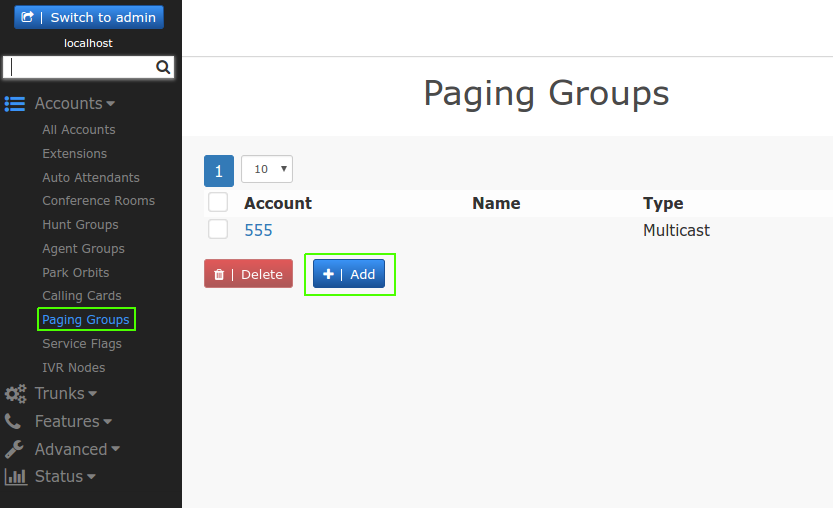
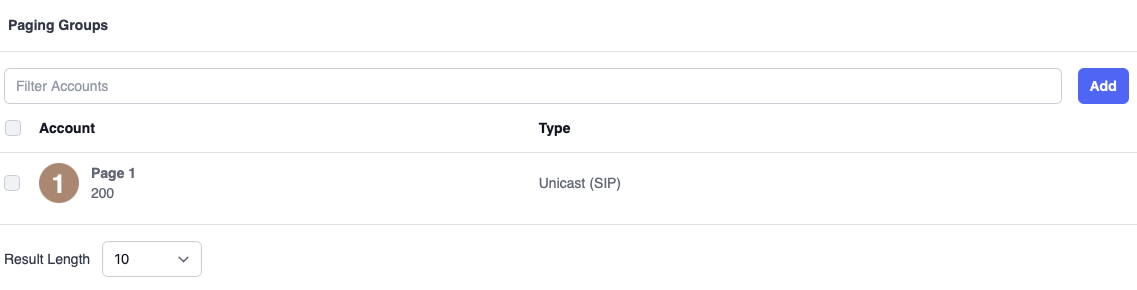
Adding a Paging Group
- In the account number(s) field, enter an account number. If you wish to give the paging group multiple names, use a semiconon to seperate the numbers. You can also use phone numbers (DID) as number.
- In the display name field, enter a descriptive name for the group.
- The system will automatically generate a profile picture for the group. If you can, use a different picture for the group.
- If you want to use settings from another paging group, you can have those settings being cloned from that group in the clone settings from account field.
- Version 69
- Version 70
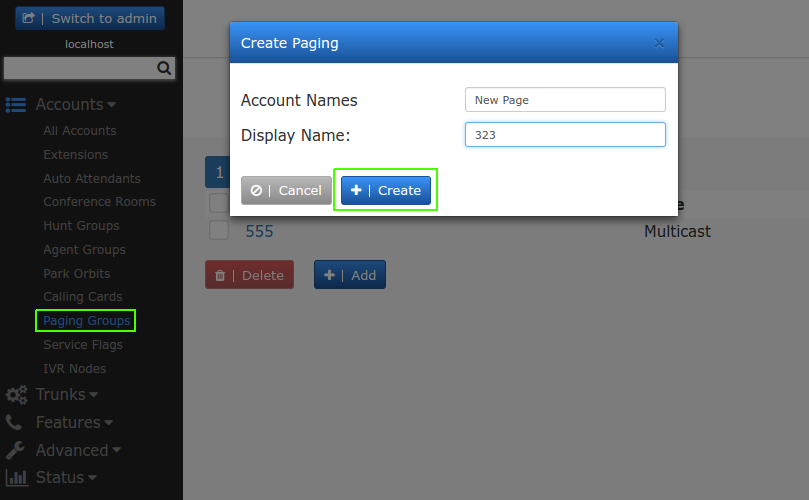
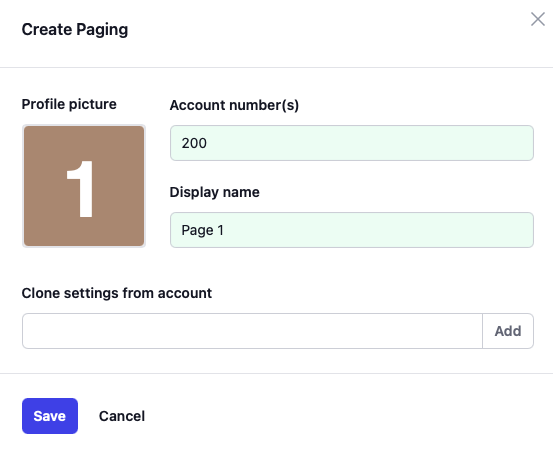
Using the Paging Account
In order to start a page, an extension needs to have permission to call the paging group. See groups for more information.
In order to initiate a page, dial the page group number.
- If you are in live playback mode, dial the paging account number and start speaking. When you hangup, the paging stops. If there was a maximum paging duration setup, the system will cut off the paging at that time.
- If you are in recorded playback mode, dial the paging account number and start speaking after the beep. If you want to re-record the message, press
*during the recording (requires version 5 or higher). After you hangup, the message is scheduled for playback and will be played back as soon as possible.
In the user front end, the user can send a text message to the paging account. The paging account will then convert the text into an audio file and play it back.
Setting up the Paging Account
- Version 69
- Version 70
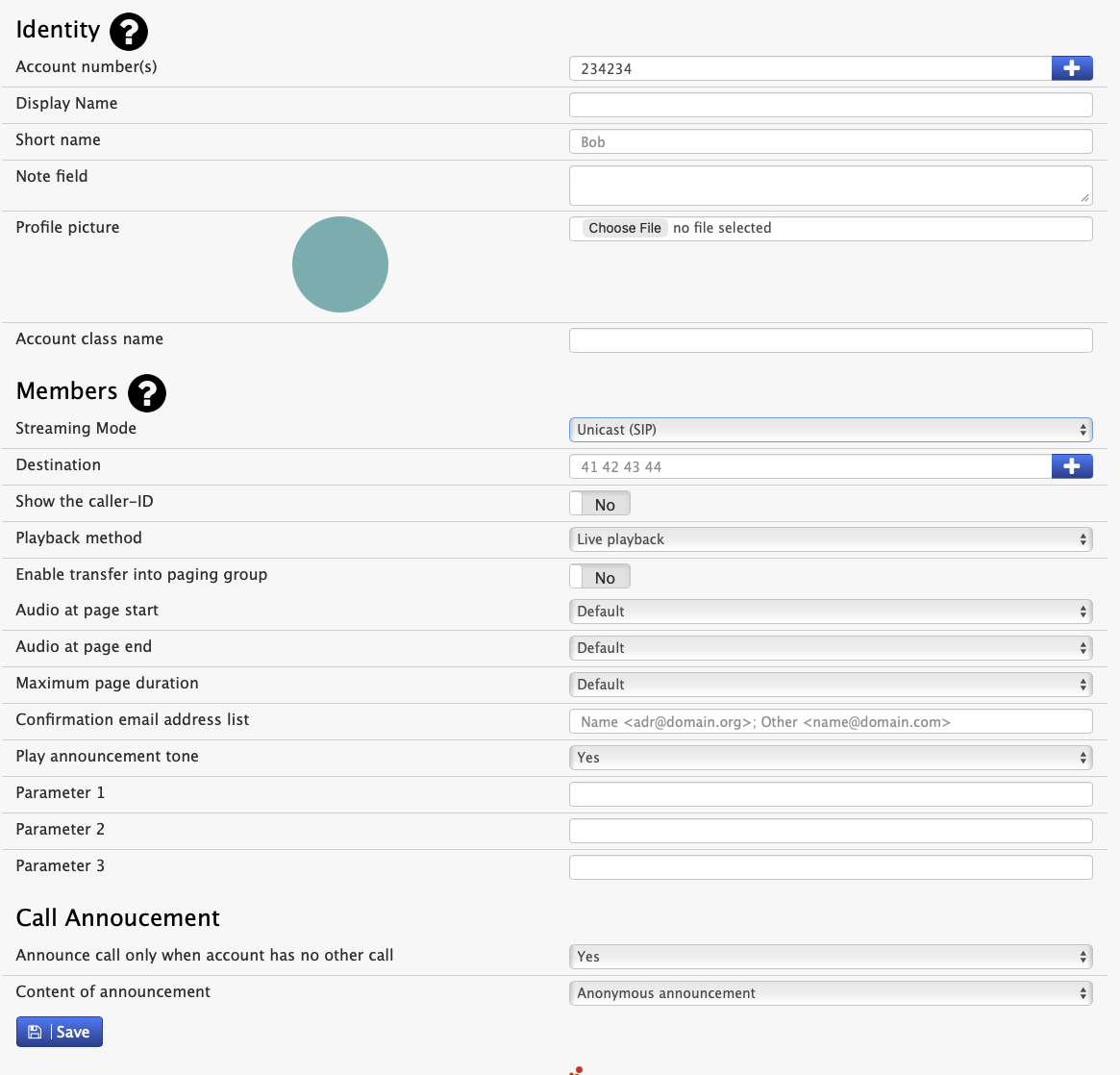
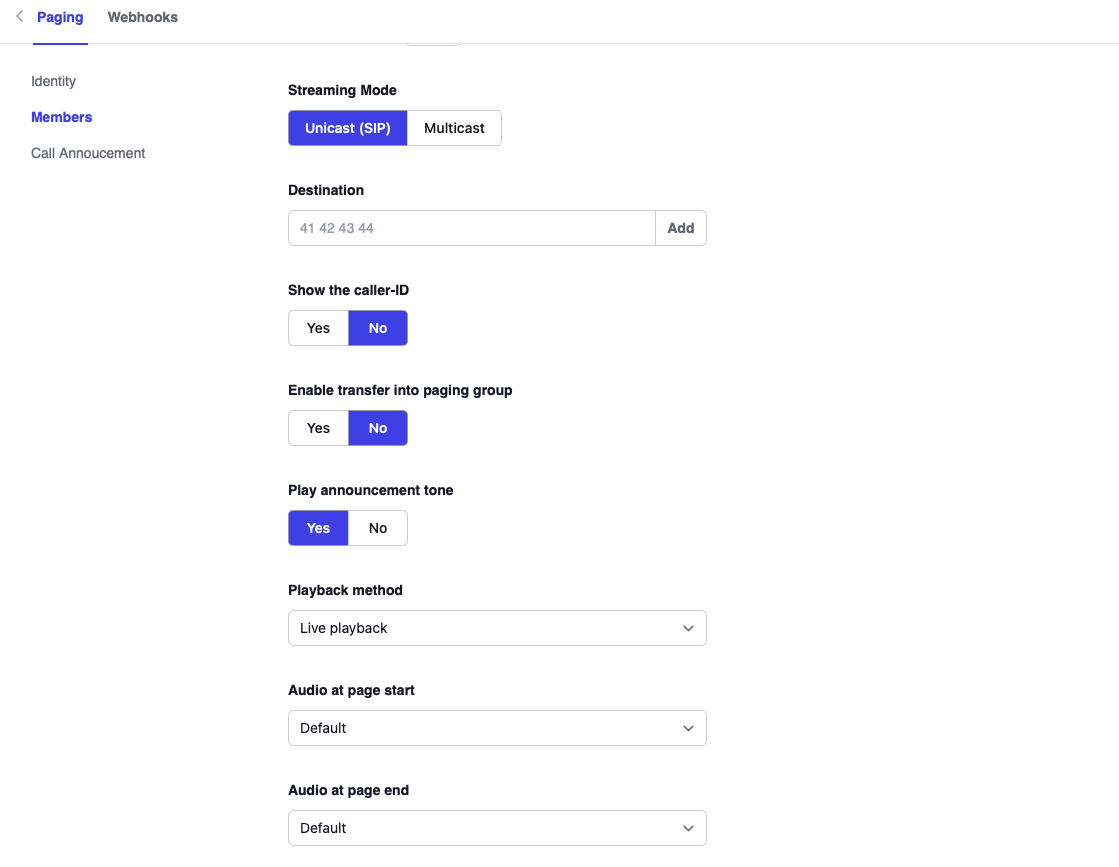
Account Number(s): The number or numbers assigned to this account.
Name: A descriptive name for the account. SIP phones will display this text e.g. when using multicast mode.
Short name: A short name for the account. This short name is used in places where there is not much space, for example on soft labels of certain VoIP phones.
Note field: A general purpose for taking notes on the account. This field is not used by the PBX and it is only visible to the administrator.
Outbound number (ANI): The paging account uses an ANI (automatic number identification) when sending a caller to an external number. For more information, see Trunk ANI.
Profile picture: You can load a new profile picture for the group.
Account class name: The account class name for the account, which can be used for billing purposes.
Streaming Mode: This setting allows you to determine how your paging group will be set up:
- Unicast (SIP): When using unicast mode, you’ll need to provide a list of destination numbers for your paging group in the next setting (destination). With unicast paging, the system initiates a call to all extensions listed, so be sure to use a reasonable number of extensions. Unicast paging is not limited to the local area network, so all extensions that are connected to the system will be paged regardless of location.
- Multicast: Multicast mode allows you to designate a single IP address as your paging group and create paging groups that encompass entire organizations without taxing bandwidth (the end systems are unaware who the members of the multicast group are and do not send SIP signaling to the individual paging devices). When you page the group using this method, all devices configured to listen on the same multicast IP address will go into paging mode as soon as they receive RTP traffic on that port.
Destination: Enter a group of extension numbers into this field. When using the multicast mode, these extension numbers automatically become part of the paging group specified in the Multicast-Address field, as long as the extensions are registered to phones that have been configured for plug and play. Once the paging account has been configured, the phone will pick up the IP address that has been set in the paging account, indicating that the phone is now part of that “paging group.” (To verify that the IP address has been configured to the phone, go to the phone’s web interface, click Advanced → SIP RTP, then scroll to the bottom of the page). A single phone can be configured to listen in on up to ten IP addresses or paging groups. In the example shown below, the phone has been configured to listen in on four multicast IP addresses.
Show the caller-ID: By default the paging group will see the extension caller-ID that started the page. When this setting is turned off it shows the group name instead.
Multicast-Address: The address where the multicast paging traffic will be sent. The IP address range for multicast addresses is 224.0.0.0–239.255.255.255. However, in some cases (e.g. when using a traditional paging system), this field may contain a regular IP address instead.
LAN paging: When a multicast-address is used, the PBX will try to provision phones that put the paging account on a button to use local multicast paging. This bypasses the PBX, which reduces the numbers of calls that the PBX needs to handle. However it does not work in all scenarios.
Codec: The codec to be used for paging. Usually G.711 is a codec that all involved devices are able to receive.
Playback method: The playback method feature can operate in three different modes:
- Live playback: This mode allows you to send a page in real time. With this mode, you pick up the phone, dial the paging account number, and start speaking/paging. All interested parties will hear the page.
- Play recorded message: This mode has a store-and-forward mechanism and requires that you record the message before sending it to the interested parties. With this mode, you pick up the phone, dial the paging account number, and start speaking. The system will record the message once you hang up and will send it to the interested parties.
- Play the associated wav file: This mode plays the associated wav file, which can be chosen (the option to choose the wav file appears) once this option is selected.
- Trigger playback: This mode triggers the playback of a WAV file when the paging account is called. The audio from the call is ignored.
Enable transfer into paging group: Transferring a person into a paging group by accident can be very annoying to the person and the the group. Because of this a transfer into the paging group needs to be enabled in cases when this feature is desired.
Audio at page start/end: This setting defines what audio gets played at the beginning of the page and at the end of the page.
Maximum page duration: This setting limits how long a live page can last. This makes sure there is no problem when the caller does not disconnect for whatever reason.
Confirmation email address list: A list of email addresses that receives a confirmation after a page was played.
Event for sending emails: This setting defines when the email is sent.
Attach audio to email: This setting controls if the audio will be attached to the confirmation email.
Play announcement tone: This flag controls if there will be a tone played with the annoucement.
Parameter 1-3: Additional parameters that can be used in a webhook.
Call Annoucement
A paging group can be used to accounce incoming calls on other accounts, e.g. ring groups. This is useful when using overhead speakers in situation when staff is not all the time near a phone.
Announce call only when account has no other call: This setting avoids annoucements when there are already calls going on. This reduces disturbances.
Content of announcement: This setting controls the content of the call annoucement. It may contain the caller, the callee or play the associated audio file.
Webhooks: You can configure a webhook to trigger when the paging account is active.
Triggering Pages
Pages can automatically be triggered through the REST API. In order to play back a message through the rest API, the /rest/page/user@tenant/playback API can be used. The body of the POST should be in application/json format and contain the following elements:
| Name | Content |
|---|---|
lang | The language for the page, e.g. en for US-English. |
text | The text to be paged. This can be either a string or an array of strings. |
The array is useful to avoid fetching the same text again when there are only numbers changing, for example [ "Hello you have", "123", "new voicemail messages"].
The same API call can also contain an audio/wav body. This attachment must be a 8 kHz, mono, 16 bit/sample WAV file that the PBX can play back.