Microsoft Dynamics 365 Integration
The Microsoft Dynamics 365 integration automatically synchronizes your Vodia PBX call data with your Dynamics 365 CRM. This integration helps you track all customer interactions, maintain accurate contact records, and ensure complete visibility into your communication history.
Phone numbers in Dynamics 365 should match the format used by your PBX for accurate contact matching. The system searches across Mobile Phone, Business Phone, Home Phone, and Other Phone fields.
Enhance your experience by using this integration with our click-to-dial and web portal features.
Configure email addresses for all PBX extensions, This enables proper call attribution to Dynamics 365 system users.
Requirements
- Active Microsoft Dynamics 365 subscription with appropriate permissions
- Azure AD administrator access for granting application consent
- Dynamics 365 user account with permissions to create contacts and activities
- Network connectivity to Microsoft services (HTTPS outbound)
Integration Setup
-
In the Tenant, under Advanced->CRM Integration, go to Microsoft Dynamics 365:
-
Enter your Dynamics 365 Organization URL (e.g.,
https://yourorg.crm.dynamics.com) and set the scope and save.
-
Click the "Grant Admin Consent" button first
-
You will be redirected to Microsoft to authorize the connection
-
Log in with your Azure AD administrator credentials
-
Review and approve the requested permissions:
- Read and write access to Dynamics 365
- Offline access for automatic token refresh
- User profile access for call attribution
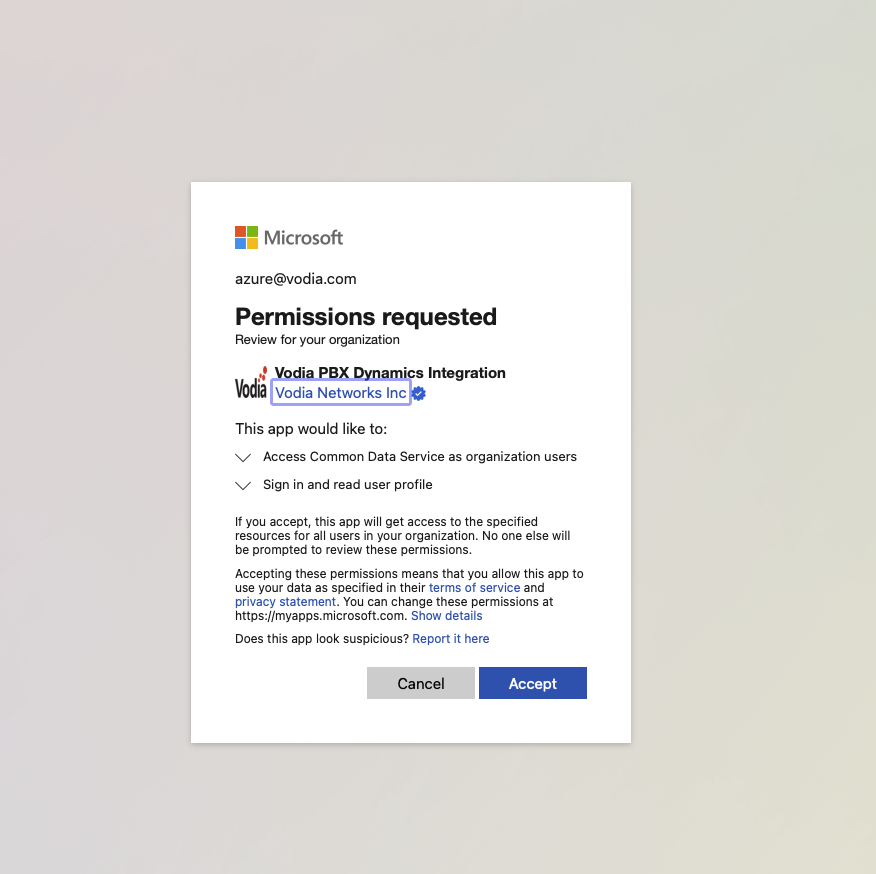
noteImportant: Admin consent must be granted before obtaining OAuth tokens
-
After admin consent, click "Get OAuth Token"
-
Authenticate with your Dynamics 365 user credentials
-
You will be automatically redirected back to Vodia PBX
-
You should see a green confirmation that the integration is active
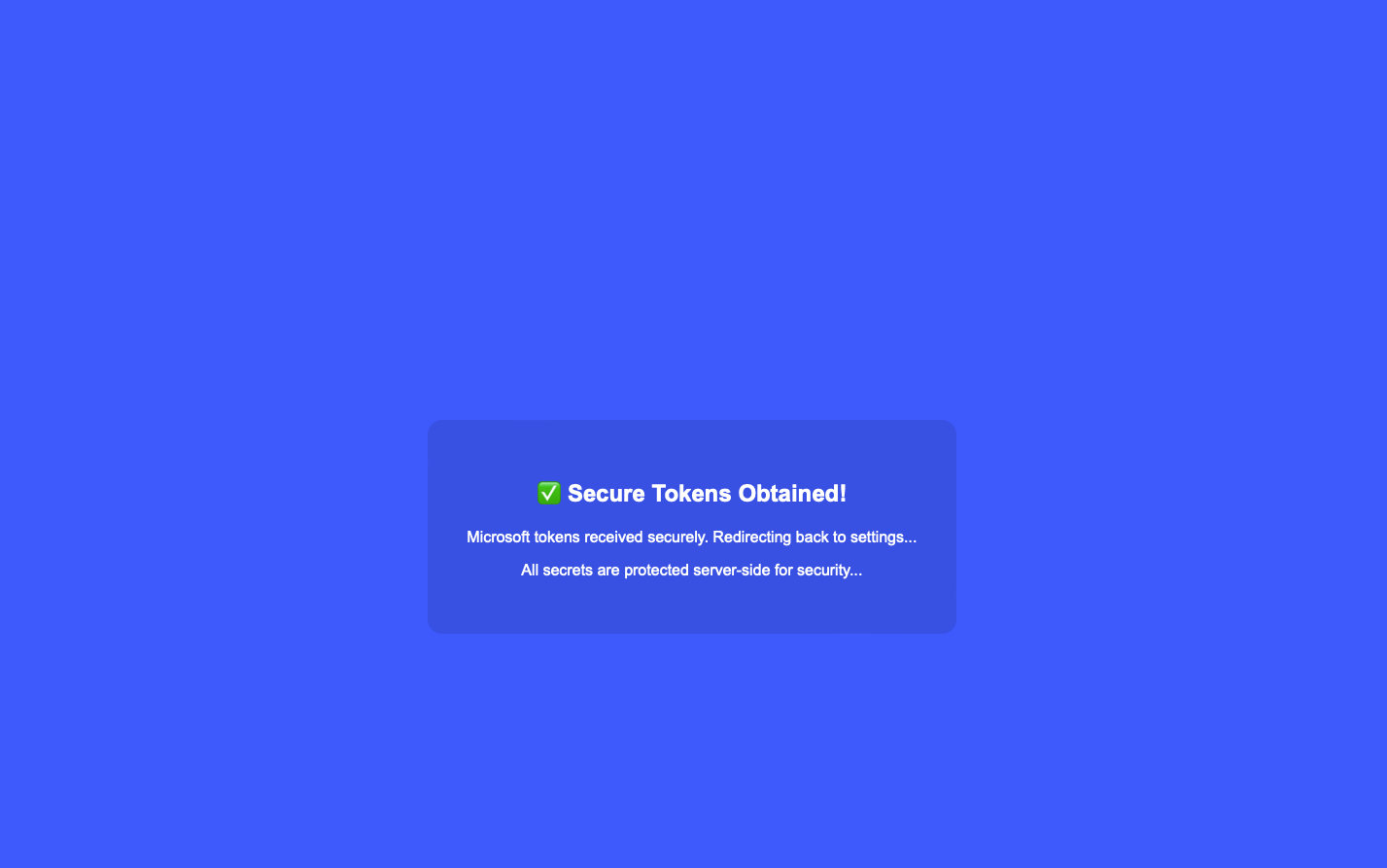
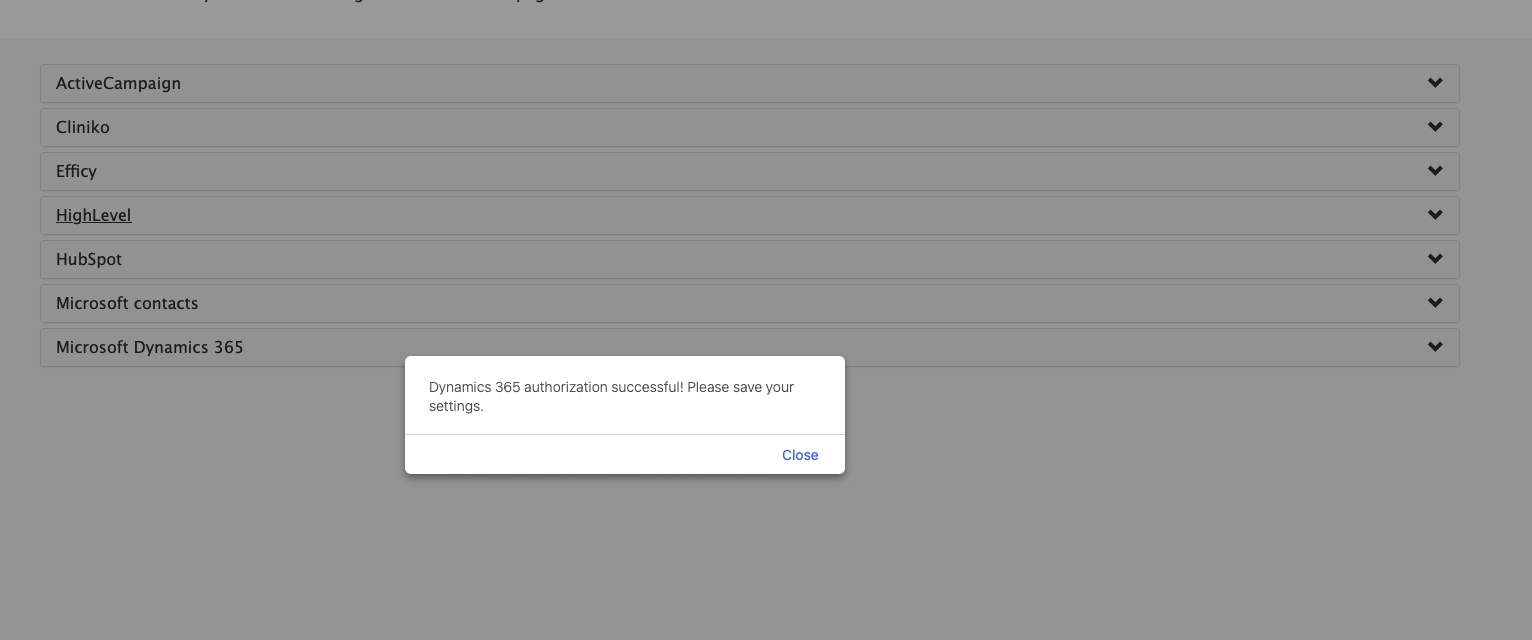
noteImportant: You must click Save to store the retrieved tokens
-
Click Save to complete the setup
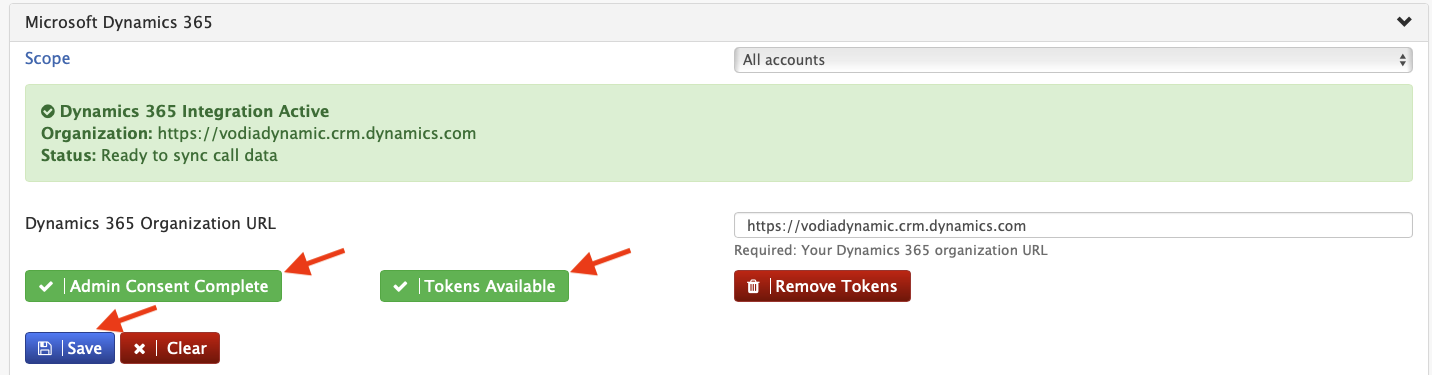
-
-
Once successfully connected, calls will appear in your Dynamics 365 as Phone Call activities linked to contacts
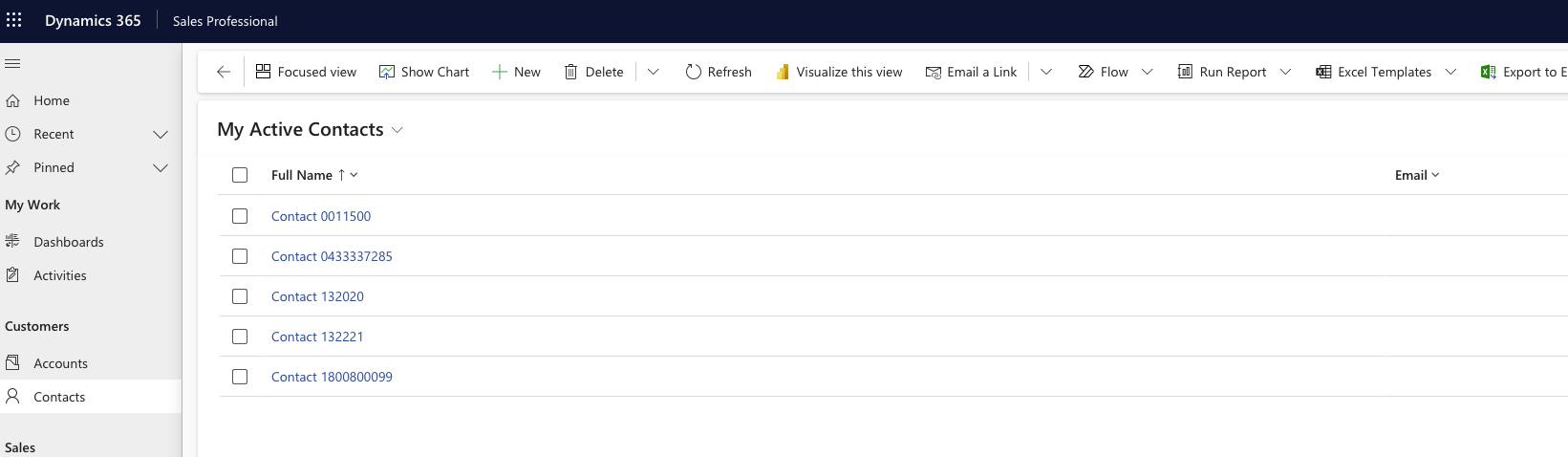
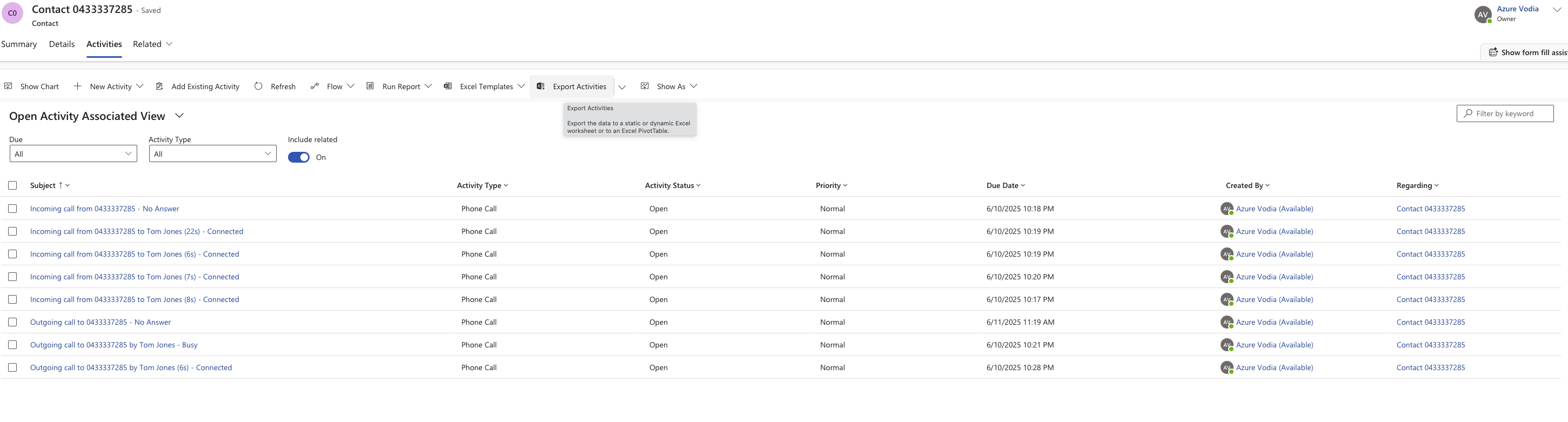
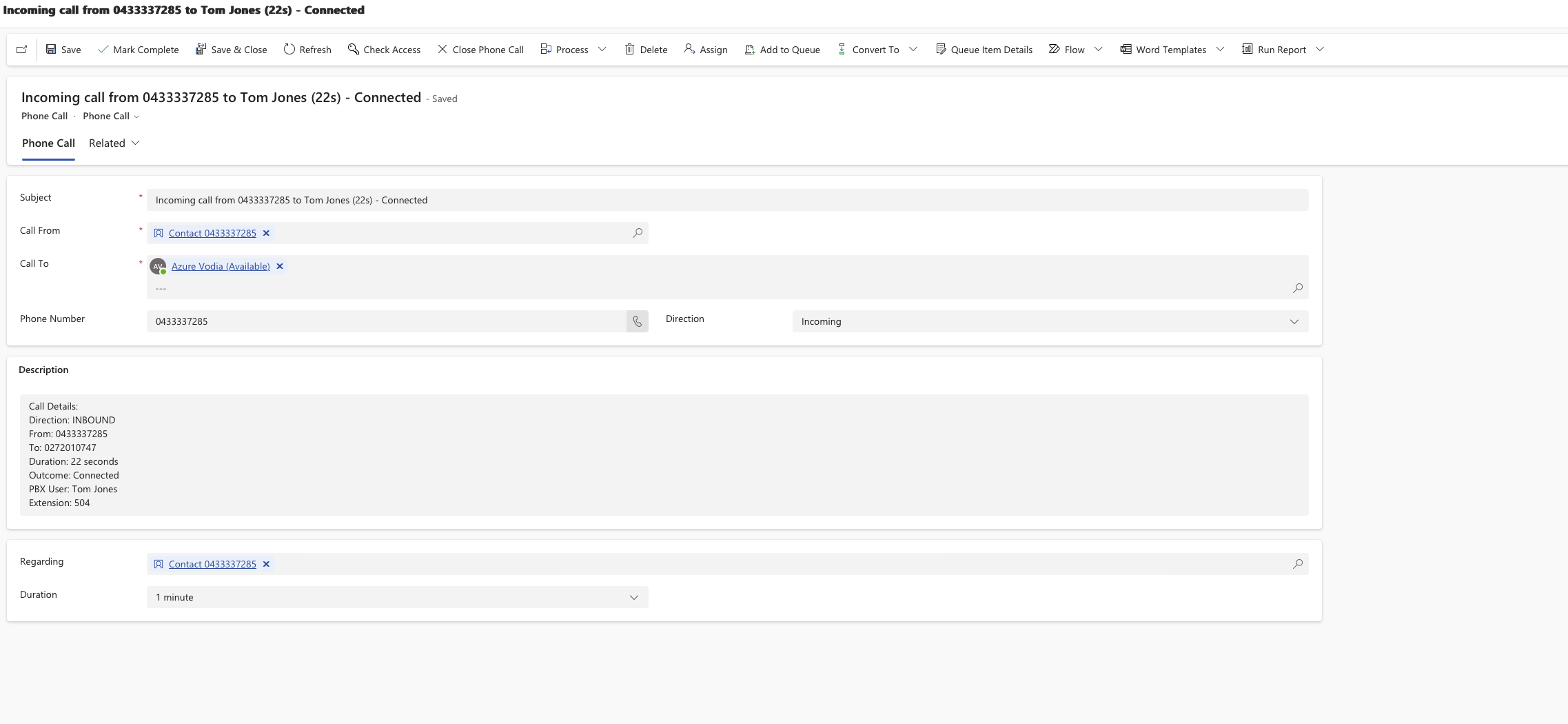
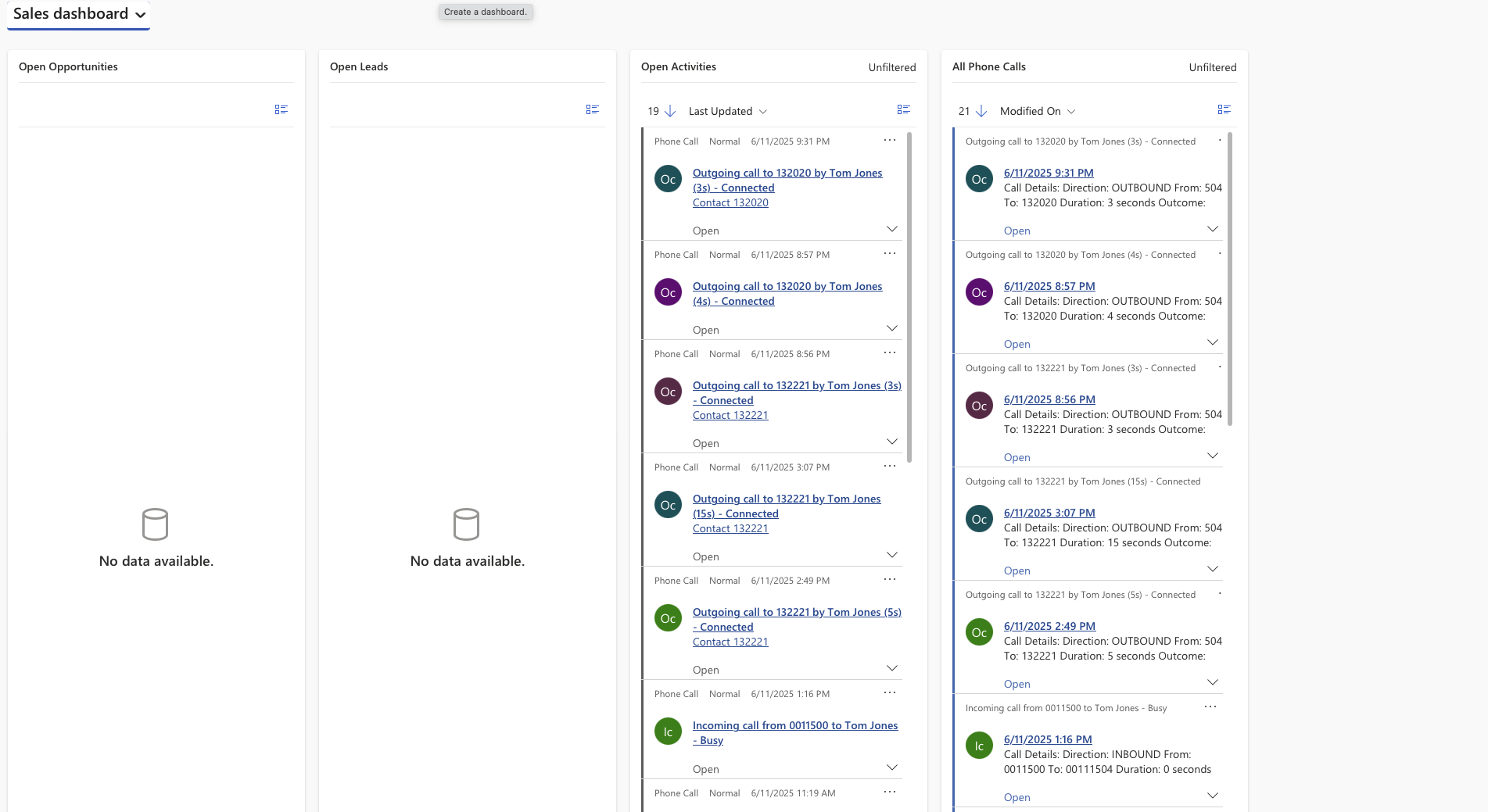
Integration Features
-
Automatic Contact Management
- Contact Creation: Creates new contacts for unknown phone numbers automatically
- Contact Matching: Searches across all phone number fields to find existing contacts
- Creation Tracking: Adds timestamp and source information to contact descriptions
-
Comprehensive Call Activity Logging
- Phone Call Activities: Creates detailed phone call records for every inbound and outbound call
- Call Details: Includes direction, participants, duration, outcome, and timestamps
- Call Outcomes: Tracks Connected, No Answer, Busy, and Failed call results
- Activity Parties: Properly associates callers and recipients with correct participation types
-
System User Integration
- User Matching: Links PBX users to Dynamics 365 system users by email address
- Call Attribution: Associates calls with the specific staff member who handled them
Viewing Your Data in Dynamics 365
-
Contacts
- New contacts appear in your Dynamics 365 contacts list
- Phone numbers are stored in the Mobile Phone field
- Contact descriptions include creation source and timestamp
- Contacts link to all related phone call activities
-
Phone Call Activities
- Activities appear in the Activities timeline
- Each call shows complete details including duration and outcome
- Calls are properly categorized as completed with appropriate status codes
- Activity parties show From/To relationships correctly
-
System User Activities
- Staff members see their calls in their activity timeline
- Calls appear on both contact records and user records
- Complete call history available from multiple perspectives
Troubleshooting
-
Integration Not Working
- Verify both admin consent and OAuth token steps were completed
- Check that your Dynamics 365 Organization URL is correct
- Confirm you clicked Save after obtaining tokens
-
"Consent Required" Error
- Admin consent may have expired or been revoked
- Click "Grant Admin Consent" again with administrator credentials
- Ensure administrator has permissions to grant consent for the organization
-
Missing Call Records
- Calls sync only after they are completed
- Very short calls (under a few seconds) may not be recorded
- Internal calls between extensions are not synchronized
-
Contact Duplicates
- System matches contacts by exact phone number across all phone fields
- Different number formatting may create separate contacts
- Manually merge duplicates in Dynamics 365 if needed
-
Token Expired Messages in Logs
- OAuth tokens automatically refresh, but may occasionally fail
- Click "Get OAuth Token" again to re-authenticate
- No data will be lost during re-authentication
Best Practices
-
Staff Setup
- Configure email addresses for all PBX extensions
- This enables proper call attribution to Dynamics 365 system users
- Use consistent email addresses between PBX and Dynamics 365
-
Phone Number Management
- Maintain consistent phone number formatting in your PBX
- Clean up existing contact phone numbers for better matching
- Consider standardizing on E.164 format for international numbers
-
Security Management
- Review admin consent permissions annually
- Use dedicated service accounts where possible
Privacy and Security
- All data transmission uses secure HTTPS encryption with OAuth 2.0 authentication
- Tokens are securely stored and automatically refreshed as needed
- Integration uses Microsoft's standard multi-tenant security model
- Only authorized personnel with PBX admin access can configure the integration
- Dynamics 365 access respects your existing security roles and permissions
- Customer data remains in their own Dynamics 365 tenant - no data sharing between customers