Enhanced Analytics Dashboard
Overview
The Vodia Analytics Dashboard is a comprehensive call center analytics dashboard that provides real-time insights into agent performance, abandoned calls, and call categorization.
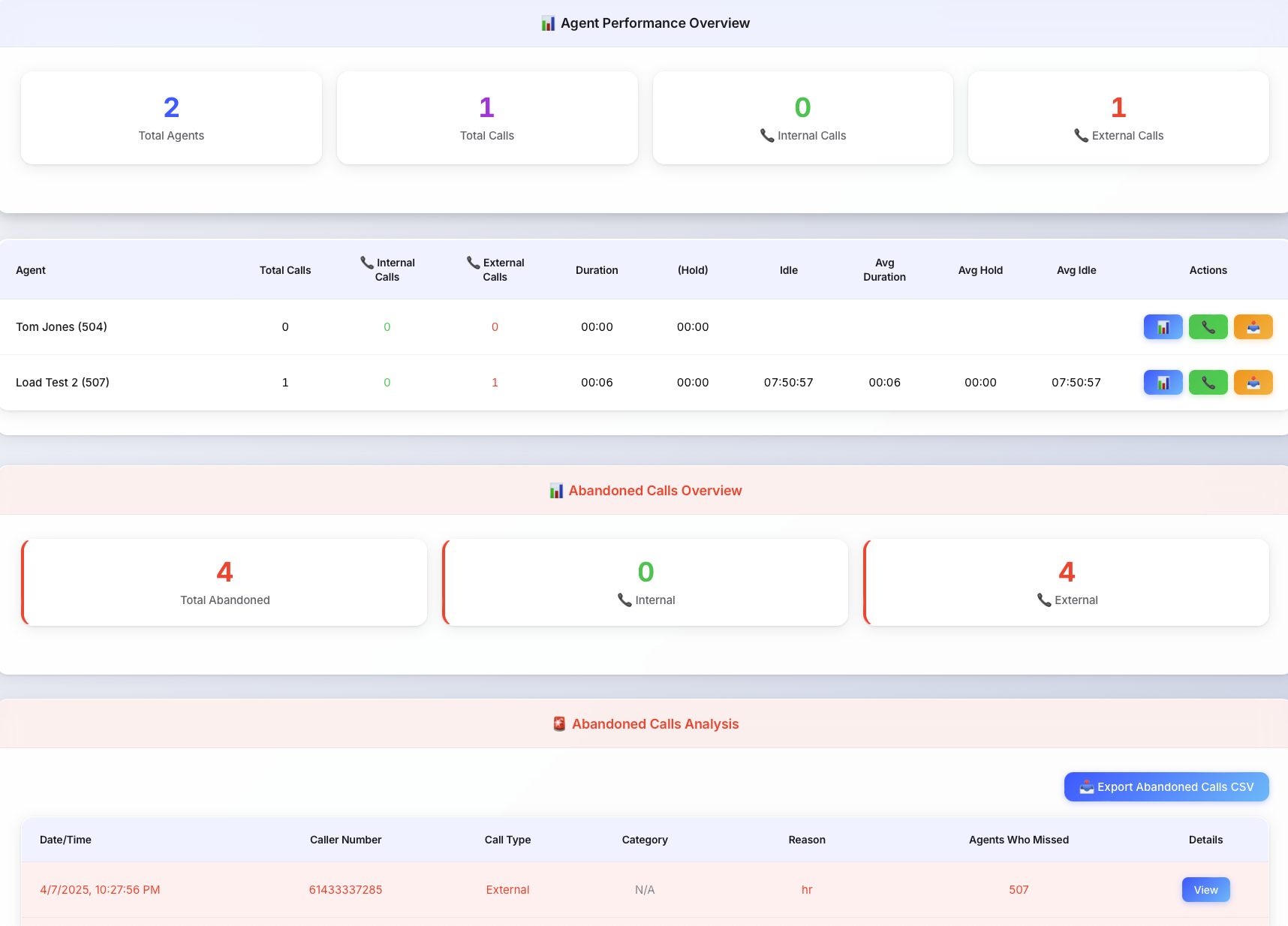
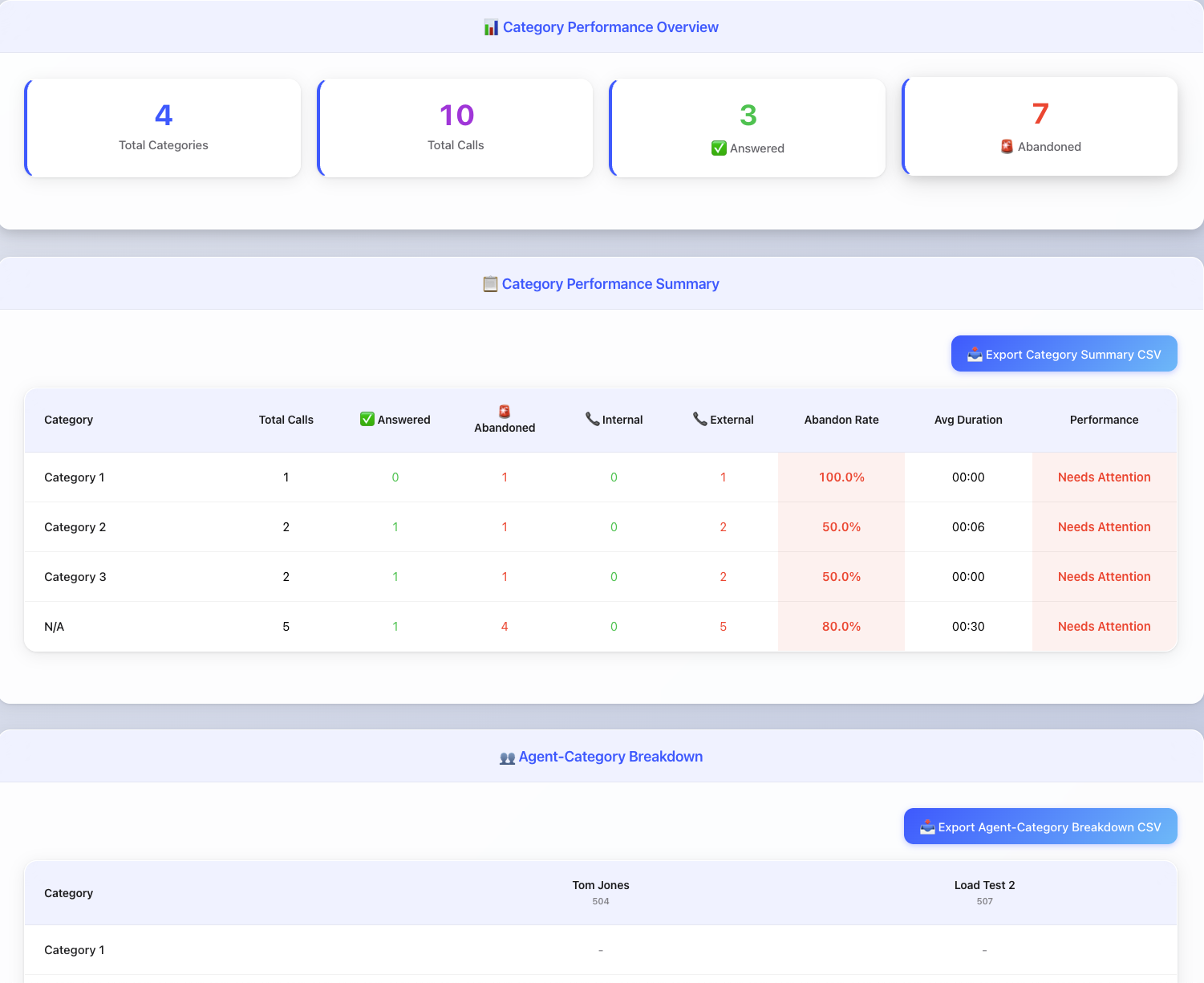
Key Features
📊 Agent Performance Analytics
- Real-time metrics: Call volumes, durations, hold times, and idle periods
- Call type classification: Automatic internal vs. external call categorization
- Individual agent breakdowns: Detailed performance analysis per agent
- Historical data tracking: Configurable date ranges for trend analysis
🚨 Abandoned Call Management
- Comprehensive tracking: Full details of all abandoned calls
- Root cause analysis: Identifies which agents missed calls and why
- Performance indicators: Color-coded alerts for high-risk patterns
- Category-based insights: Breakdown by call categories
📋 Category Performance Analysis
- Category mapping: Intelligent categorization of incoming calls
- Performance metrics: Success rates, abandon rates, and duration analysis
- Trend identification: Spot patterns in category-specific performance
- Resource optimization: Data-driven insights for staffing decisions
👥 Agent-Category Breakdown
- Matrix visualization: Cross-reference agents with call categories
- Call distribution analysis: See which agents handle specific call types
- Workload balancing: Identify specialization patterns and training needs
- Performance optimization: Data-driven insights for agent assignment
- Total summaries: Agent totals row showing overall call volume per agent
- Export capabilities: Download matrix data for further analysis
📥 Export Capabilities
- CSV exports: Agent performance, abandoned calls, category summaries, and agent-category matrix
- Custom date ranges: Export data for specific time periods
- Multiple formats: Optimized for Excel and data analysis tools
Installation
Setup Instructions
-
Downlaod the file
- Customise
user_portal_custom.jsat Tenant Level - Hereis the link to download the JS file Elegant Glass.
- Customise
-
Modify
usr_portal.htm:<!-- Replace this line -->
<script src="js/user_portal_custom.js?v=[[#version]]" async></script>
<!-- With this line -->
<script type="module" src="js/user_portal_custom.js?v=[[#version]]" async></script> -
Remove the default component:
<!-- Remove this line -->
<script type="module" src="components/organisms/pbx-home.js?v=[[version]]"></script>
tip
We recommend enabling this analytics dashboard only for extensions that specifically require it. This is because the dashboard generates a significant number of HTTP requests to the PBX to compile statistics, which can impact performance if widely deployed. Therefore, it's best to enable it at the user level for those who genuinely need access to these analytics.
- Enable Custom Homescreen
- At extension or tenant level , you will need to set Content for the home screen to Custom Content
- you can find this setting under Tenant -> Advanced -> User Page Control OR Extension settings -> Provisioning Tab -> User Page Control
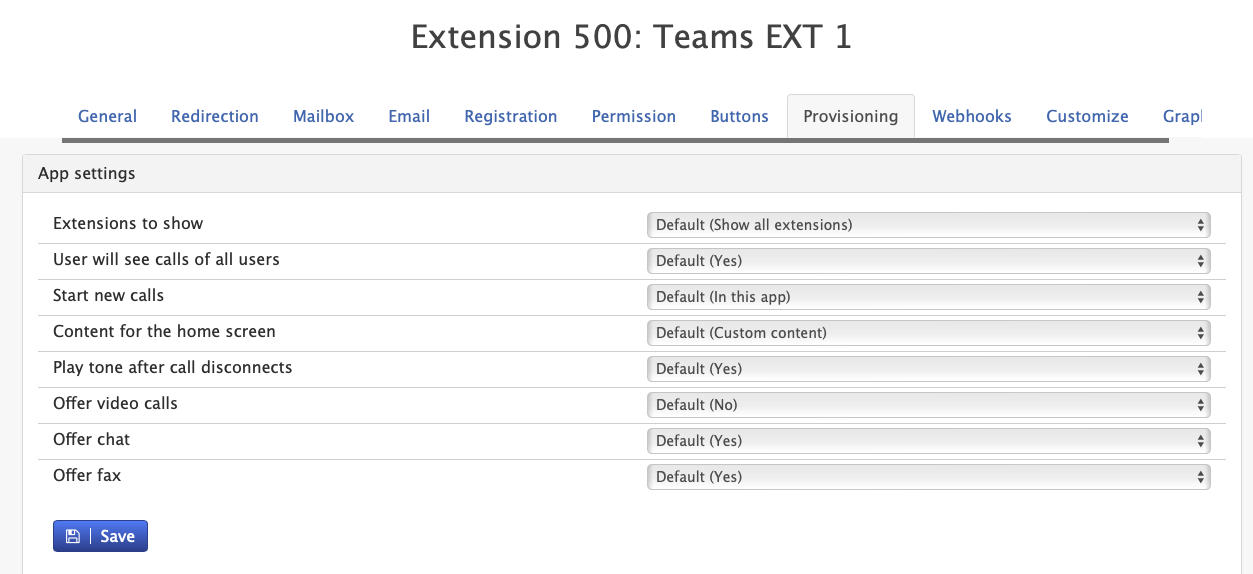
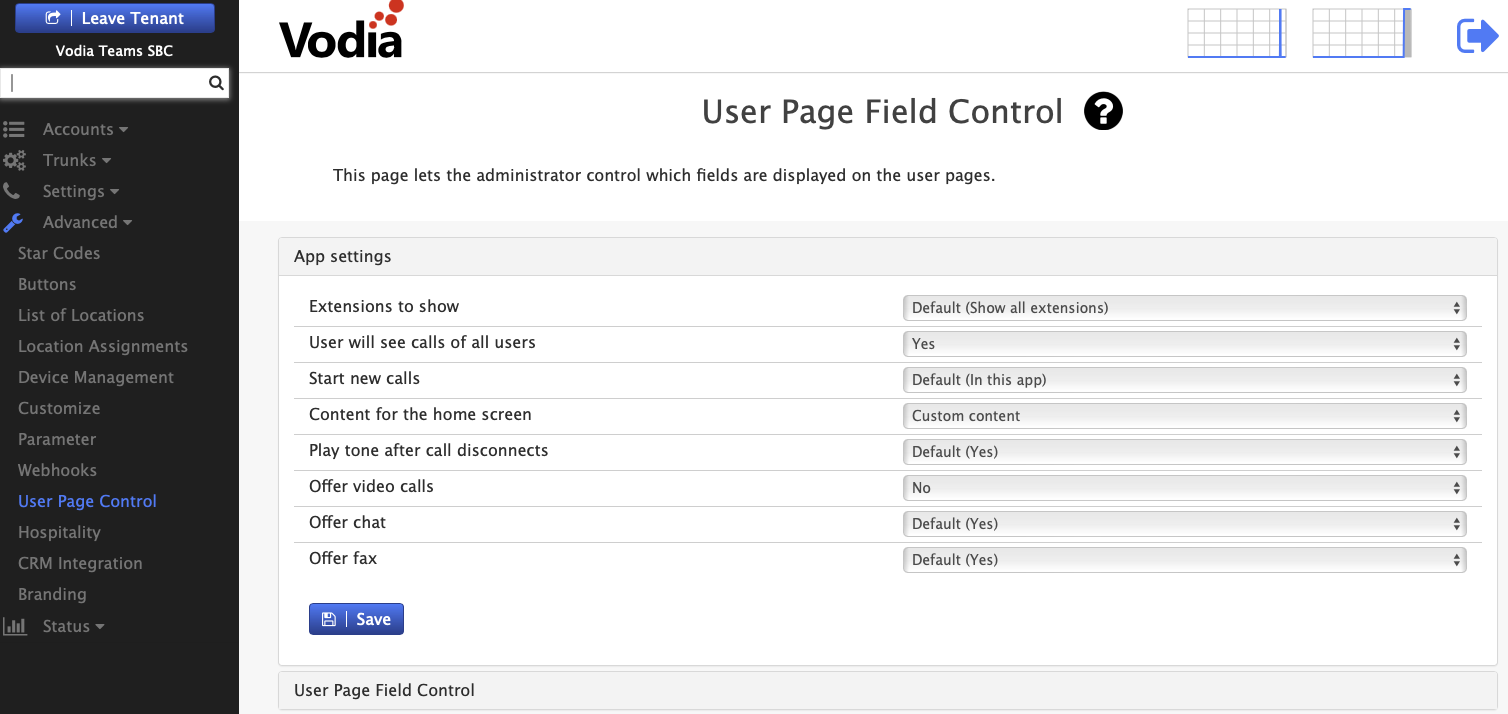
- Enable appropriate Permissions
- Ensure
View call recordspermission is set under Tenant settings -> group for the extensions that will access this dashboard.
- Ensure
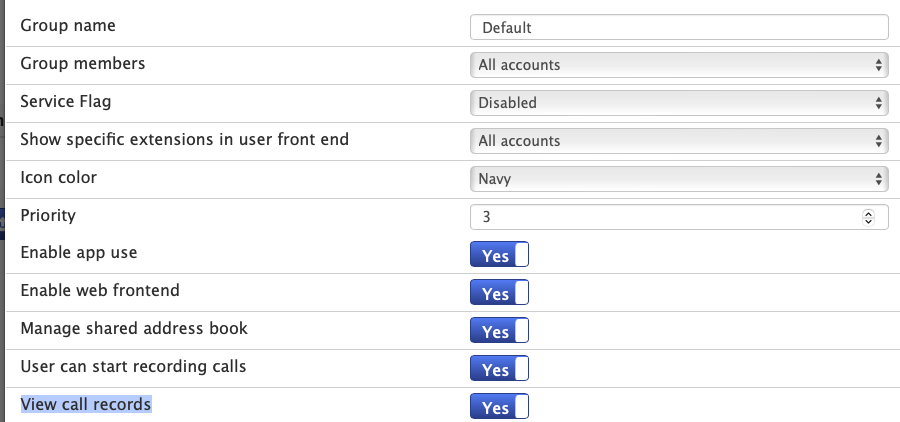
Configuration
Call Classification Settings
// Adjust internal call threshold (default: 4 digits)
this.INTERNAL_CALL_DIGIT_THRESHOLD = 4;
- Internal calls: Numbers with fewer digits (extensions, short codes)
- External calls: Numbers with threshold digits or more (phone numbers)
Date Range Configuration
- Default range: Last 7 days
- Maximum range: 400 days of historical data
- Configurable: Start and end dates via settings panel
Usage Guide
1. Dashboard Overview
- Launch the dashboard to see real-time agent performance using Vodia User web portal
- Use the date picker to adjust the analysis period
- Monitor key metrics in the summary cards
2. Agent Analysis
- Click 📊 for detailed call breakdowns
- Click 📞 to view all call details
- Click 📥 to export individual agent data
3. Abandoned Call Investigation
- Review the abandoned calls section for problematic patterns
- Click View to see detailed call information
- Export data for further analysis
4. Category Performance
- Monitor category-specific success rates
- Identify high-abandon rate categories
- Use insights for training and resource allocation
5. Agent-Category Analysis
- Review the agent-category breakdown matrix
- Identify agent specialization patterns
- Monitor workload distribution across categories
- Use the total row to see overall agent performance
- Export matrix data for detailed workforce analysis
Key Metrics Explained
| Metric | Description | Usage |
|---|---|---|
| Total Calls | All calls handled by agents | Overall activity volume |
| Internal/External | Call source classification | Workload distribution |
| Abandon Rate | Percentage of unanswered calls | Service quality indicator |
| Avg Duration | Average call length | Efficiency measurement |
| Hold/Idle Time | Wait times and agent availability | Resource optimization |
| Agent-Category Matrix | Cross-reference of agents and call categories | Specialization and training insights |
Performance Indicators
🟢 Good Performance
- Abandon rate < 10%
- Consistent call handling
- Balanced internal/external ratio
🟡 Monitor
- Abandon rate 10-20%
- Occasional missed calls
- Uneven call distribution
🔴 Needs Attention
- Abandon rate > 20%
- Frequent missed calls
- Poor category performance