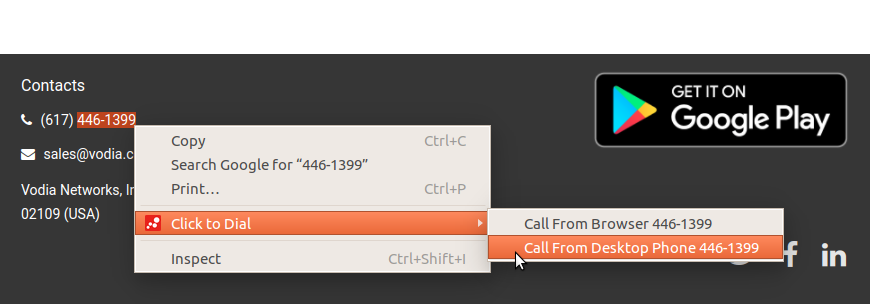Click to Dial (Chrome)
This chrome extension makes links within any web page click to dial with the Vodia PBX. When you hover over those links, it gives a choice to either make a WebRTC call or a call from your own desktop phone to the destination on that page.
Installing the Vodia chrome extension
In chrome, go to settings, then extensions. Click on "Get more extensions" at the bottom which will take you the chrome webstore. In the chrome webstore, search for Vodia click to dial. Once you find it, add it to chrome. After some time, it will say extension added to chrome. The vodia icon will appear in your extensions list, usually at the top right of your chrome browser.
How to connect your extension to your pbx
Click on the Vodia icon of the extension. A pop up window will appear as shown below:
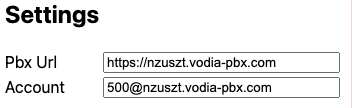
Prior to using the Vodia Chrome extension, please log in to your User Web Portal. Here, enter the url of your PBX and your extension account (e.g. 40@domain.com). Make sure it is a https URL and not a http one. Now when you go to a page which has phone numbers (especially starting with a + sign), or written in the American format (xxx) xxx-xxxx, the extension will make links for click to dial. When you right click over these numbers(as opposed to hovering over them as it was in the previous versions), it will give you two options. One option is to make a WebRTC call within the browser, using the system's mic and speaker, and the other option is to make a call from your desktop phone. Of course the desktop phone must be registered to your account as well, the same account that you entered in the extension settings above. These options appear in the following form as shown below:
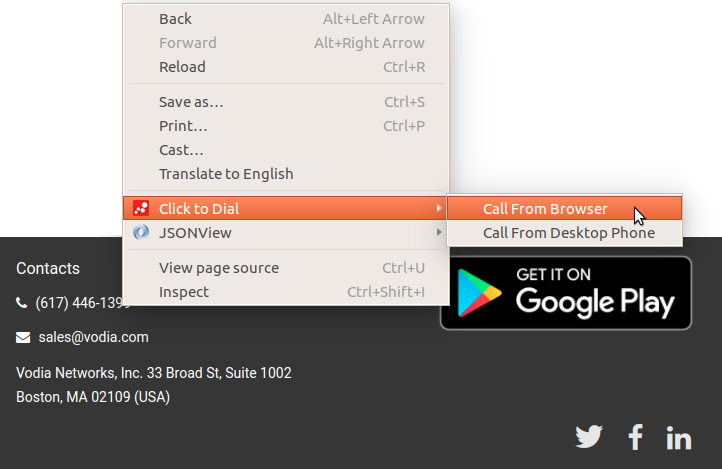
Also, you can now select a portion or the part of the phone number and then dial those via the same method as explained above. This sits well with the users who have country and the area code set in their domain and don't appreciate changing their dial plans for making calls. Here is how it can be done: