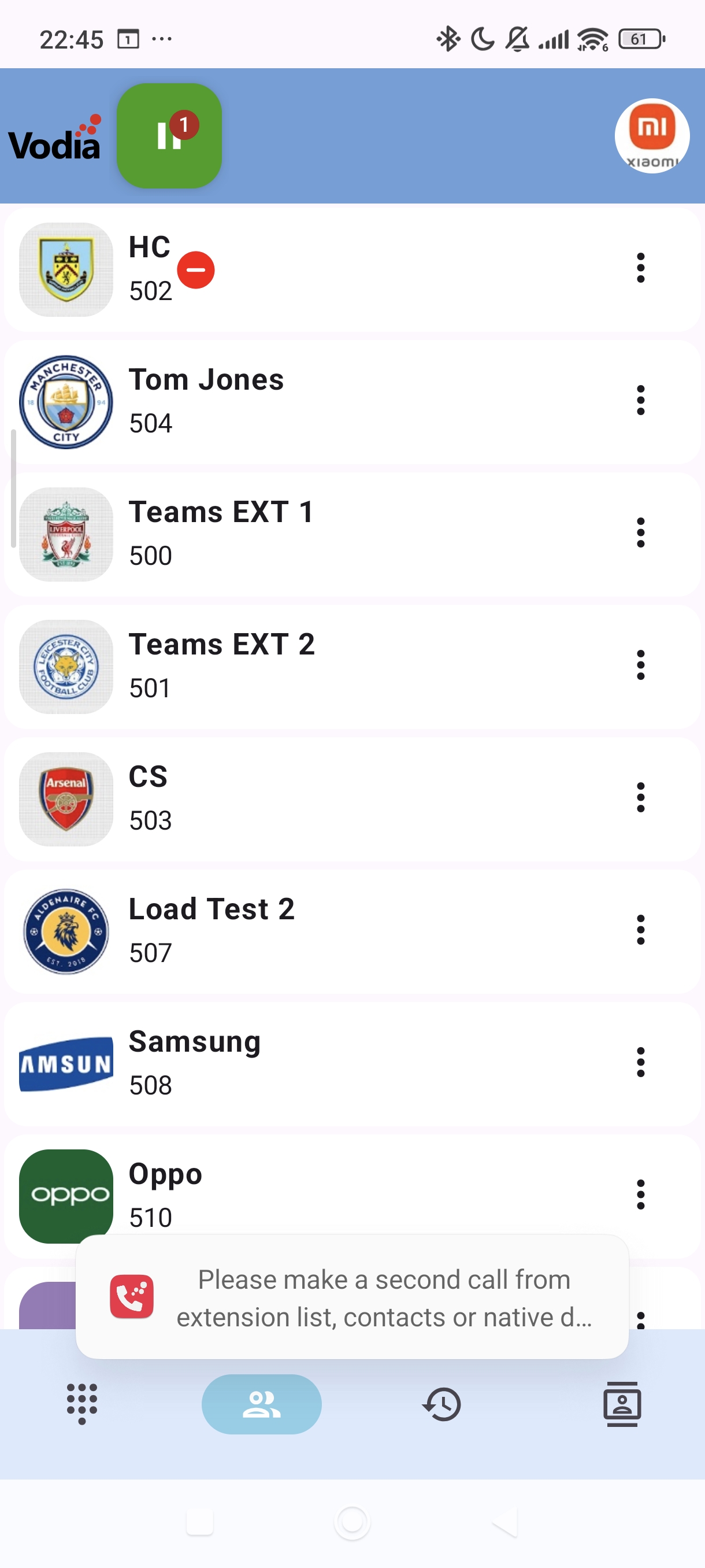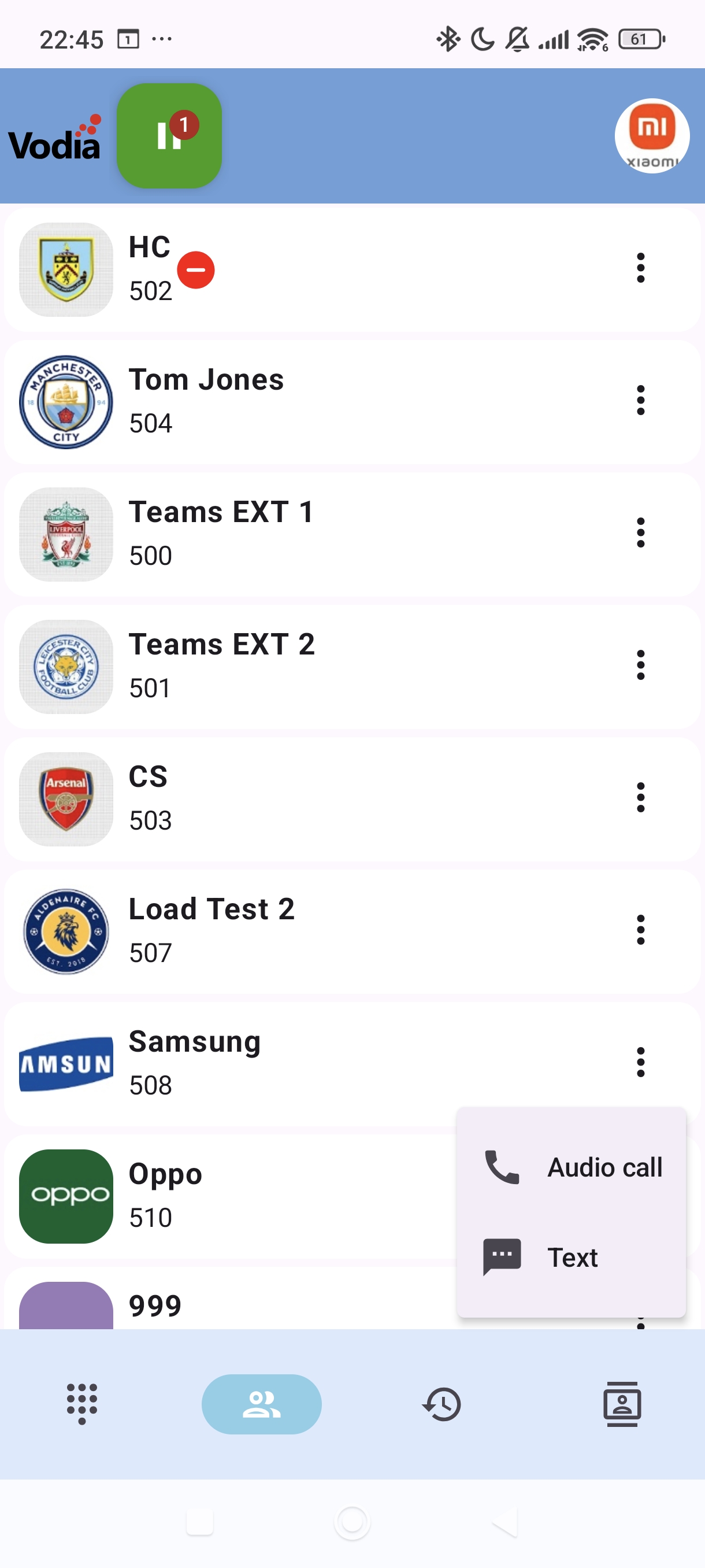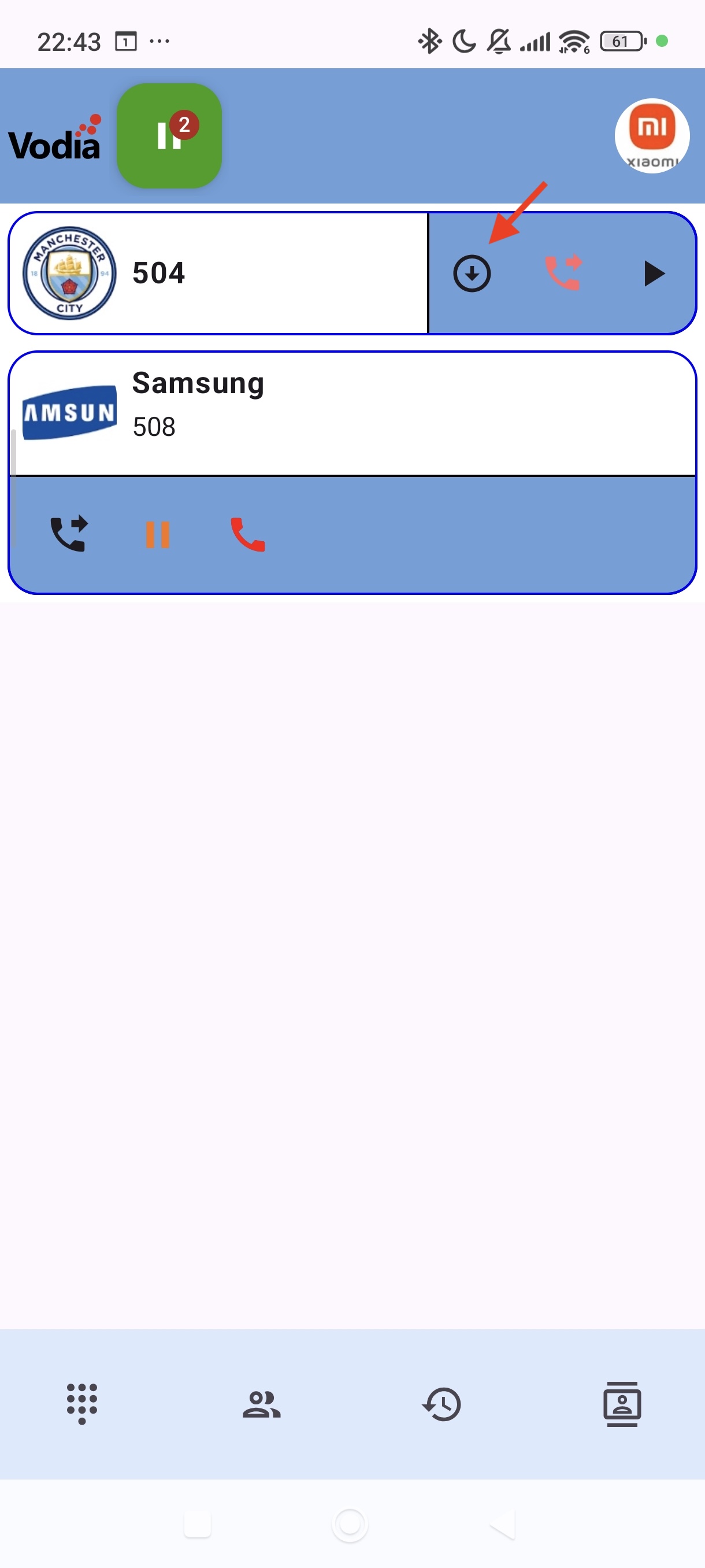Transfer & Hold
Putting a Call on Hold
- You can put a call made or received on hold by pressing the hold button on your phone dialer.
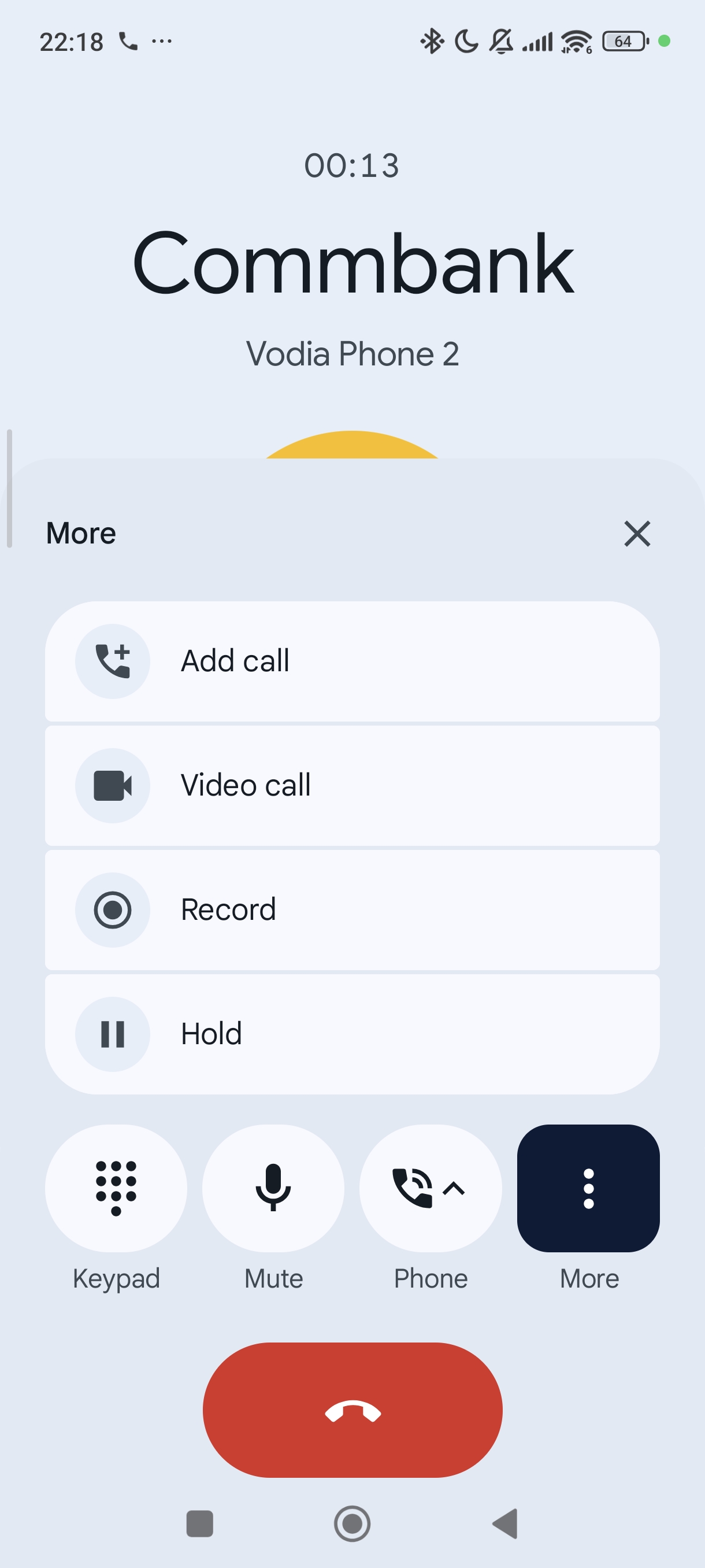
- You can also put a call on hold through your app by navigating to the call active list. You will need to press the home button on your phone and then open the Vodia Phone 2 app and click on the green box (it tells you the number of active calls).
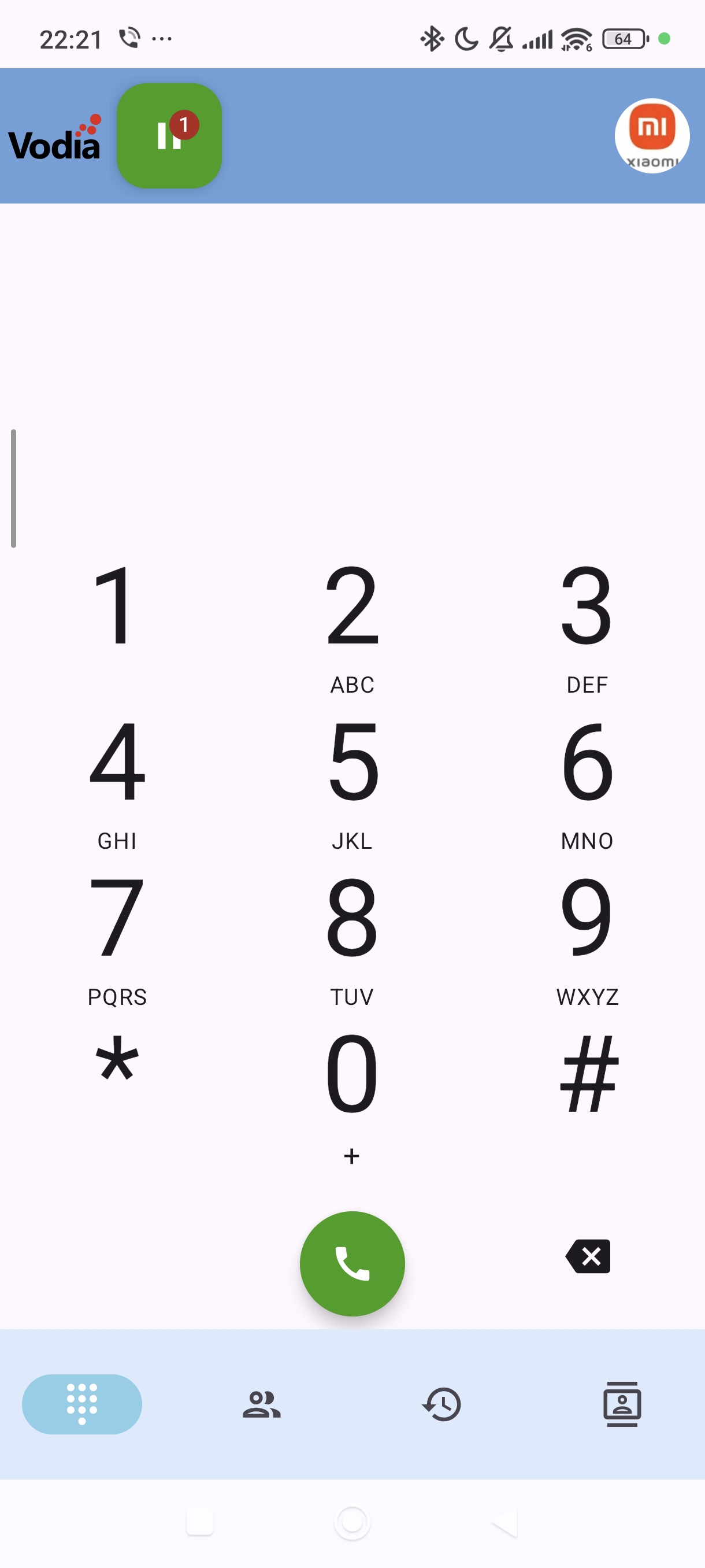
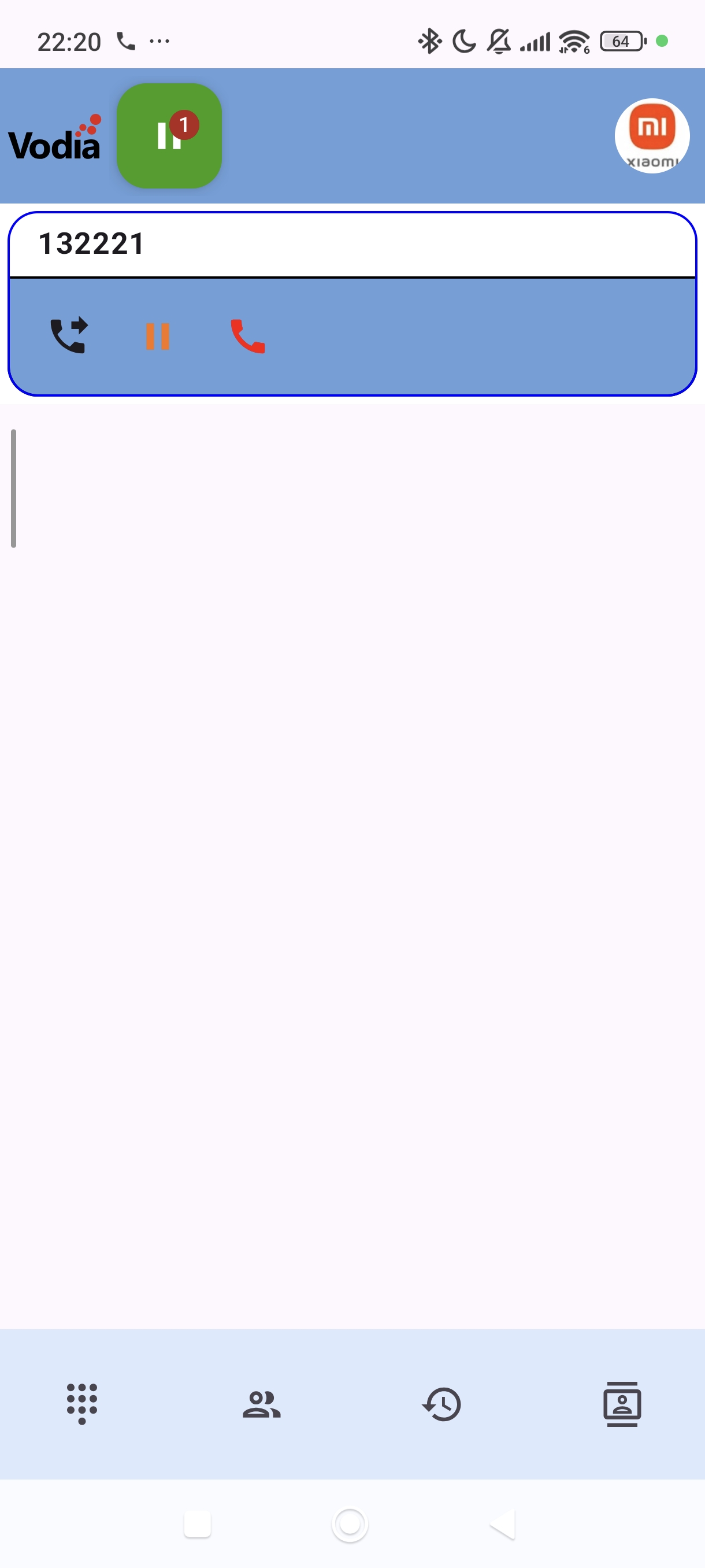
- When you put a call on hold, you are taken to the call active list where you can resume the call or initiate an attended transfer.
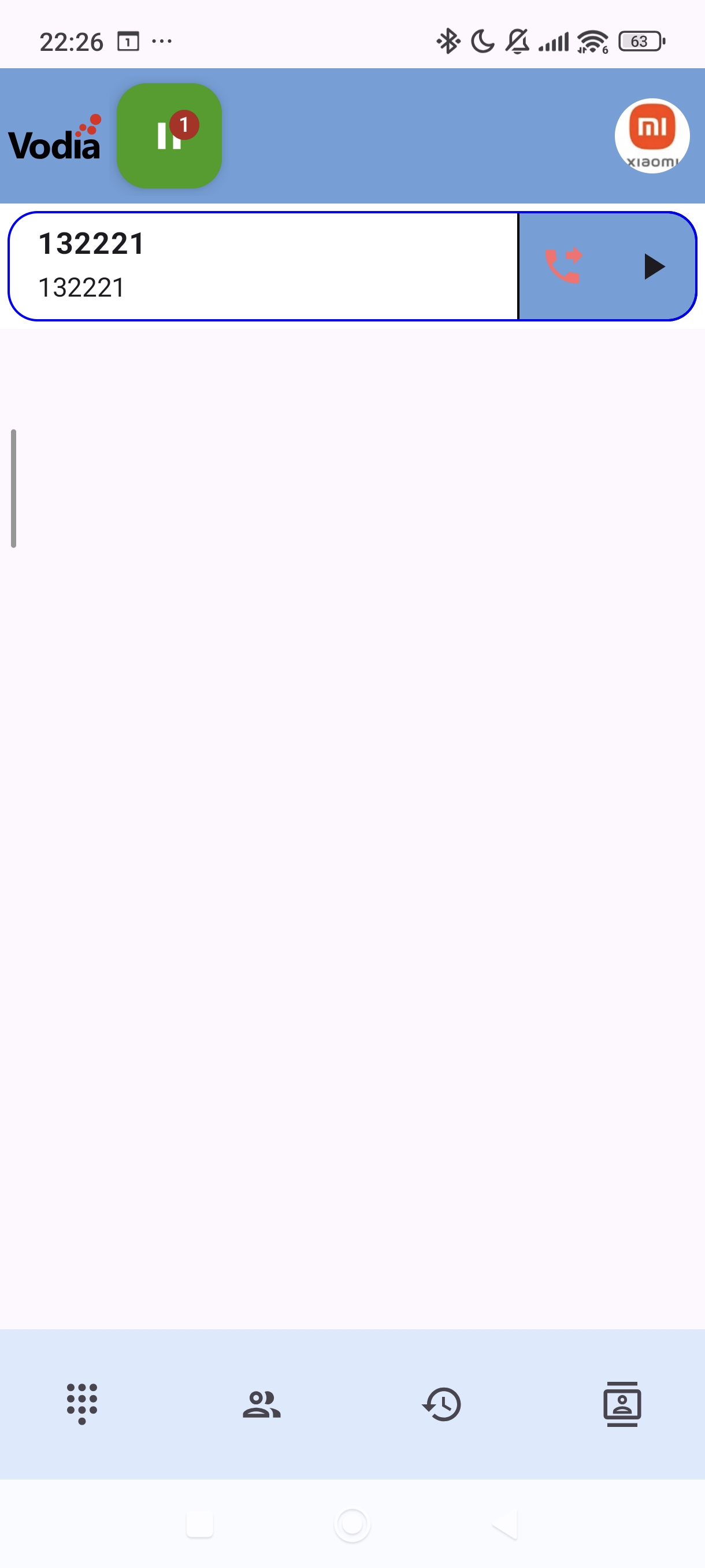
Transferring a Call
Blind Transfer
You can blind transfer a call made or received. You will need to press the home button on your phone and then open the Vodia Phone 2 app and click on the green box (it tells you the number of active calls).
Here you have 2 options:
Transfer to an External Number Manually
- Click on the transfer icon to transfer to a number manually. You will need to dial the digits.
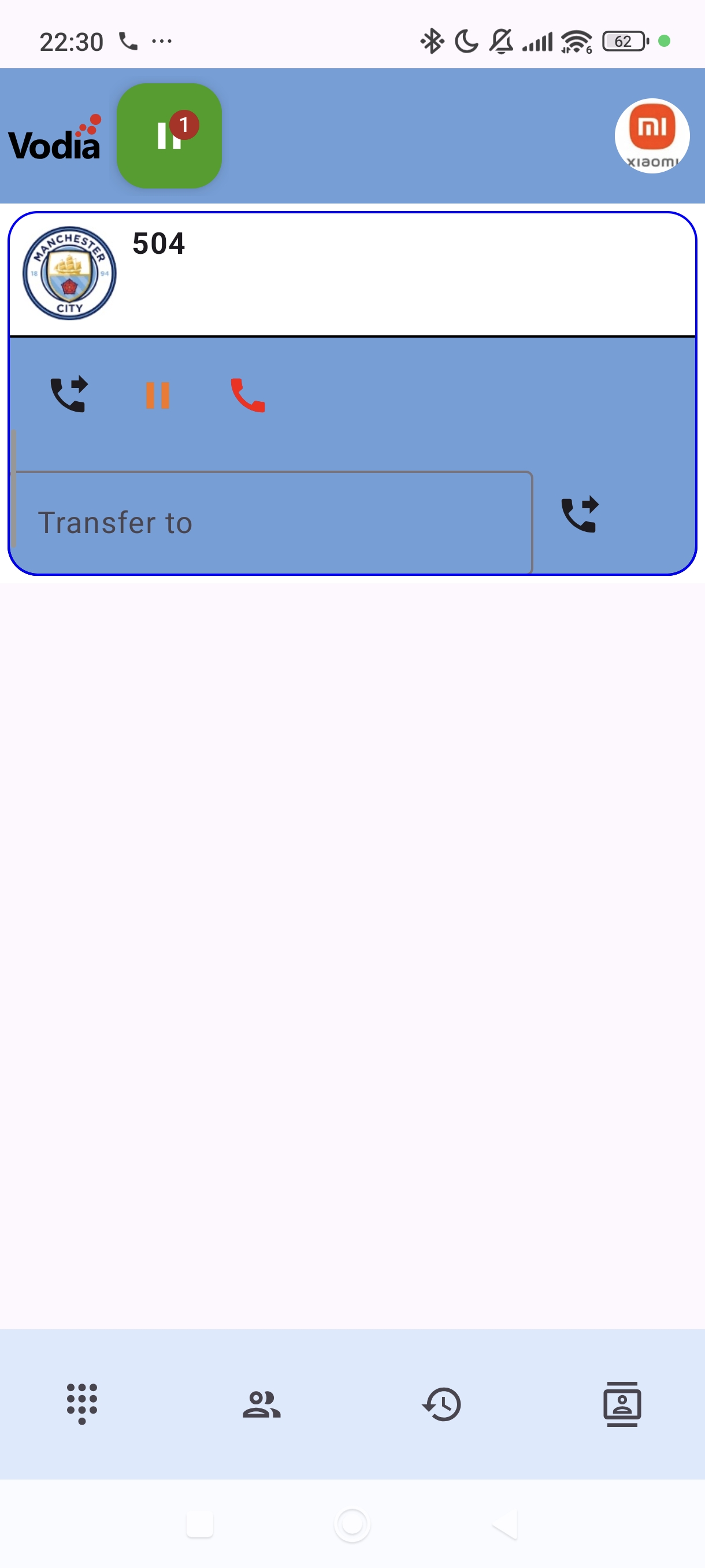
Transfer to Internal Contact
- Go to the Extensions tab and click on Transfer here for any extension
- Go to the Contacts tab and click on Transfer here for any PBX contact
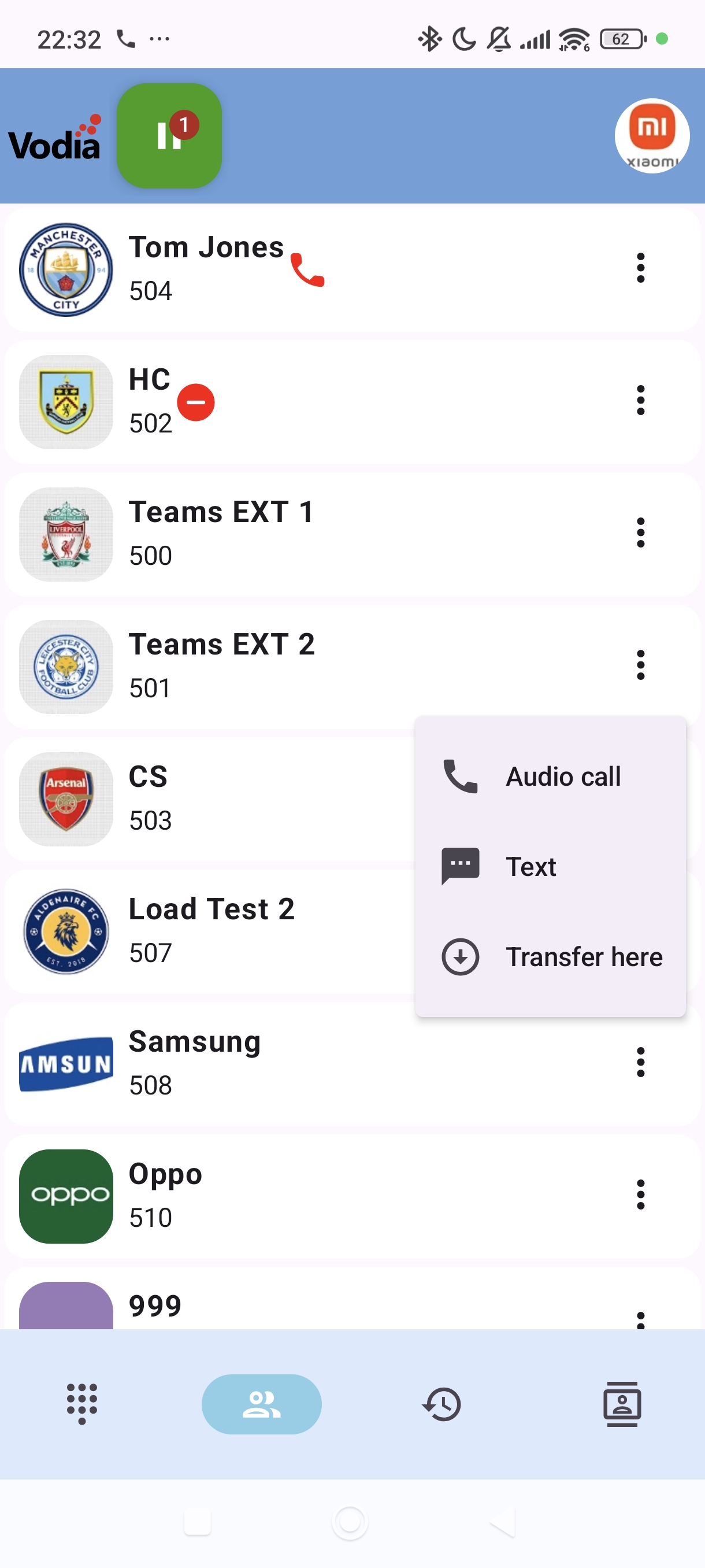
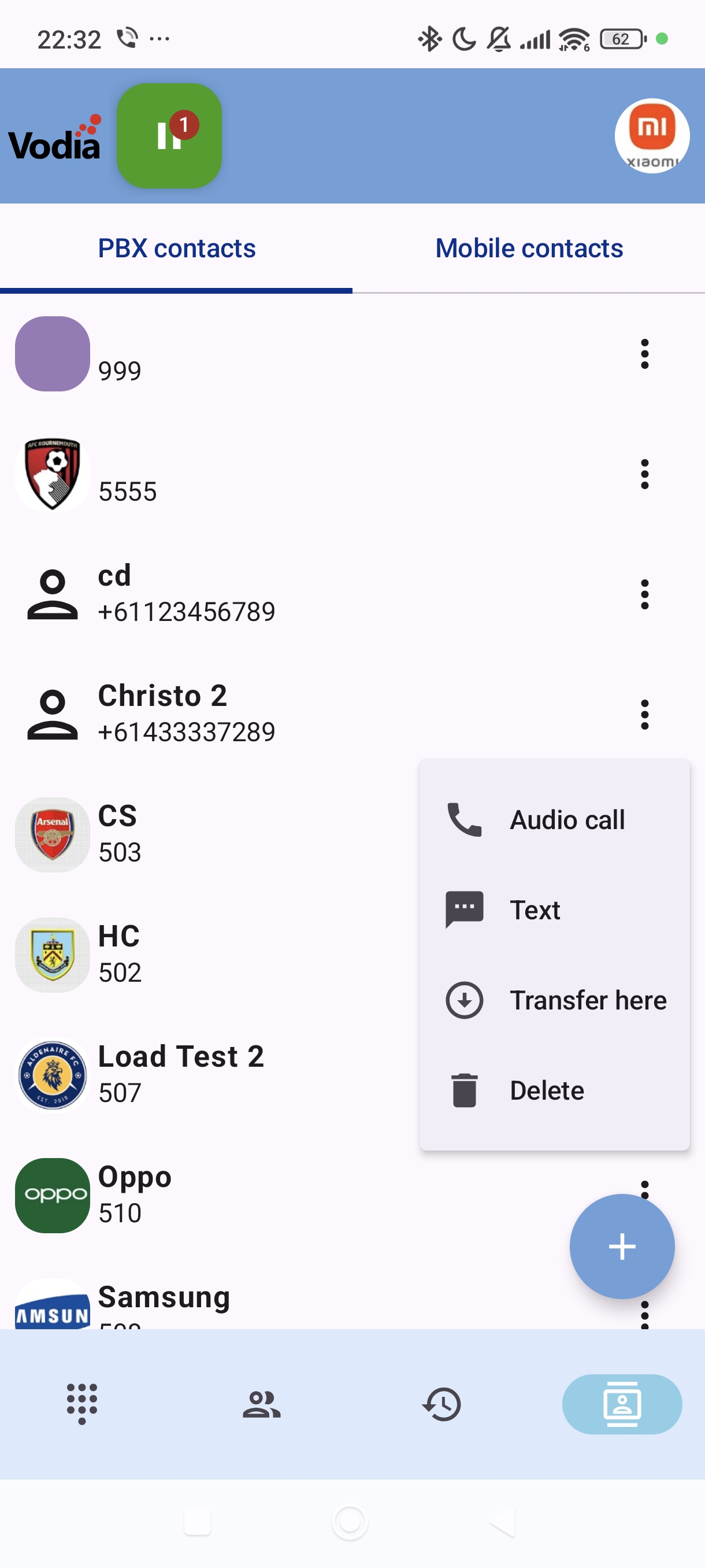
Attended Transfer
You can initiate an attended transfer for a call made or received:
- First, you will need to put the call on hold from the phone dialer or the app
- When you put a call on hold, you are taken to the call active list where you can resume the call or initiate an attended transfer. Click on the transfer button. By default, you will be taken to the extension list.
- Now you can make a call from the extension list or go to contacts to make the second call. You could also dial another external number from the app or your phone dialer.
- Once you make the second call, you will be navigated to the call list screen
- When the second call is connected, you can have a conversation. On the active call list, you will see 2 calls.
- To complete the attended transfer, you need to click on the circle icon with the down arrow inside it.
Screenshots below are for attended transfer to another extension on the PBX: