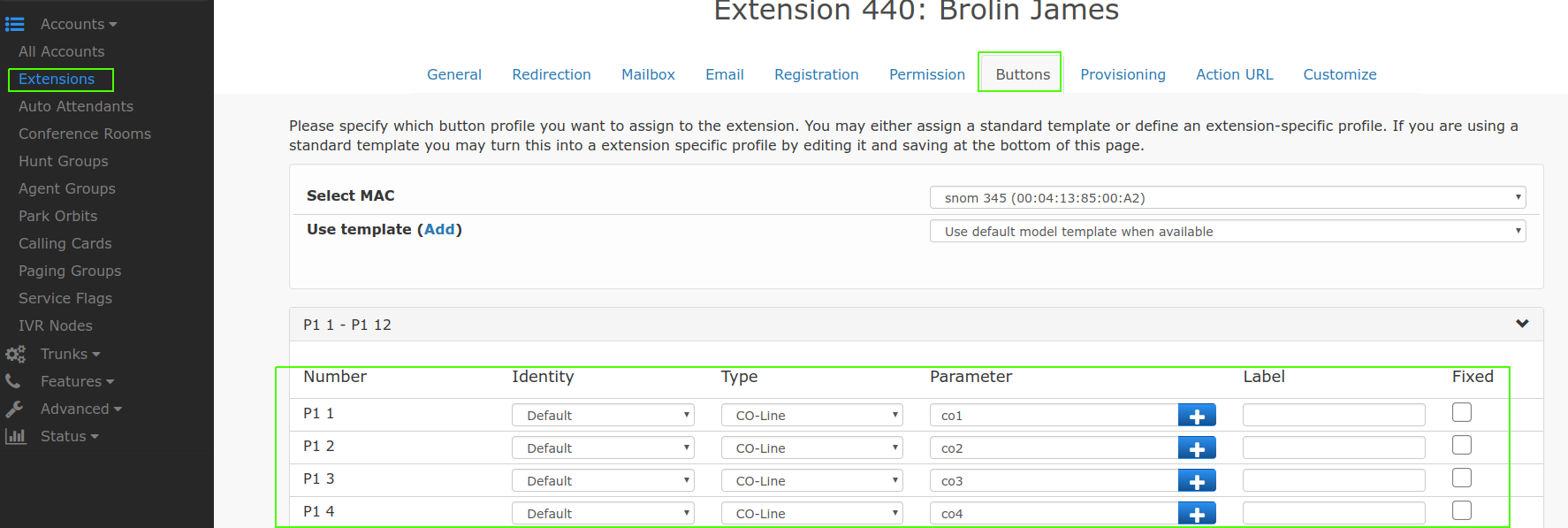CO-Lines
CO-lines can serve multiple purposes on the system. They allow you to channelize a trunk and can be used in a way similar to the CO-lines of traditional TDM-based PBX systems. Although the Vodia PBX runs calls through SIP trunks over computer networks instead of connecting to public telephone lines (at least directly), CO-lines are still useful for determining which calls are active between the system and the outside world. To begin with, each trunk may have several CO-lines, and because users can subscribe to the state of CO-lines, each CO-line name must be unique within a domain. For example, four CO-lines might be set up on trunk 1 with the names co1 co2 co3 co4, while trunk 2 might contain co5 co6 co7 co8 (the list must be delimited by spaces). The system will reject names for CO‑lines that are already in use by accounts or other CO-lines in the same domain. With regard to monitoring, the CO-lines that you establish can be monitored from the domain's Account list. If a CO-line is in use, it will display the extension and the outside phone number to which it is connected.
Most systems today don't use CO-lines any more. There are many other ways to emulate the behavior of a line, for example by using park orbits or private lines on VoIP phones.
CO-Line Use
Limiting inbound and outbound traffic: CO-lines can be used to limit the number of calls that can be assigned to a trunk. When the CO-line setting is used, the system will reserve one line for each call. When all lines are in use, the system will reject further calls that attempt to use the CO-line. For example, if you have a SIP trunk that can handle only three simultaneous calls, you should assign three CO-lines (e.g., co1, co2, co3). If a fourth simultaneous call attempt is made, the system will play a fast busy signal. If you have more than one trunk, you can set up a failover behavior so that the system will try to use a different trunk for the call once the first trunk has all CO-lines in use.
Reserving lines: If you want to reserve lines exclusively for inbound traffic, put a :i after the line name. The system will use that line only for inbound traffic (e.g., line1:i). If you put a :o after the line name, the system will use that line only for outbound traffic. If there is no attribute set after the colon, the line will be available for both inbound and outbound traffic.
Monitoring CO-lines: CO-lines are required for many basic functions. In most small offices, transfers are done by pressing the Hold key and lighting the lamps on the other phones. In order to do this, the phone must be able to display which call is on which CO-line.
-968e2617527bdbfd5d64763421a9bfa4.png)
From a system point of view, the status of a CO-line is similar to the status of an extension: It may be idle, connected, ringing, or on hold. It also might be holding a parked call. Therefore, the mechanism that shows the status of a CO-line is similar to the mechanism that shows the status of an extension. This implies that the name of the CO-line must not clash with the name of an extension or any other account on the system. (To be able to see the CO-line status, the user agent needs to subscribe to the status of the CO-line. See the description of the phones on how to do this.)
Create a CO-line
Navigate to Trunks and click on CO-lines.
- Version 69
- Version 70
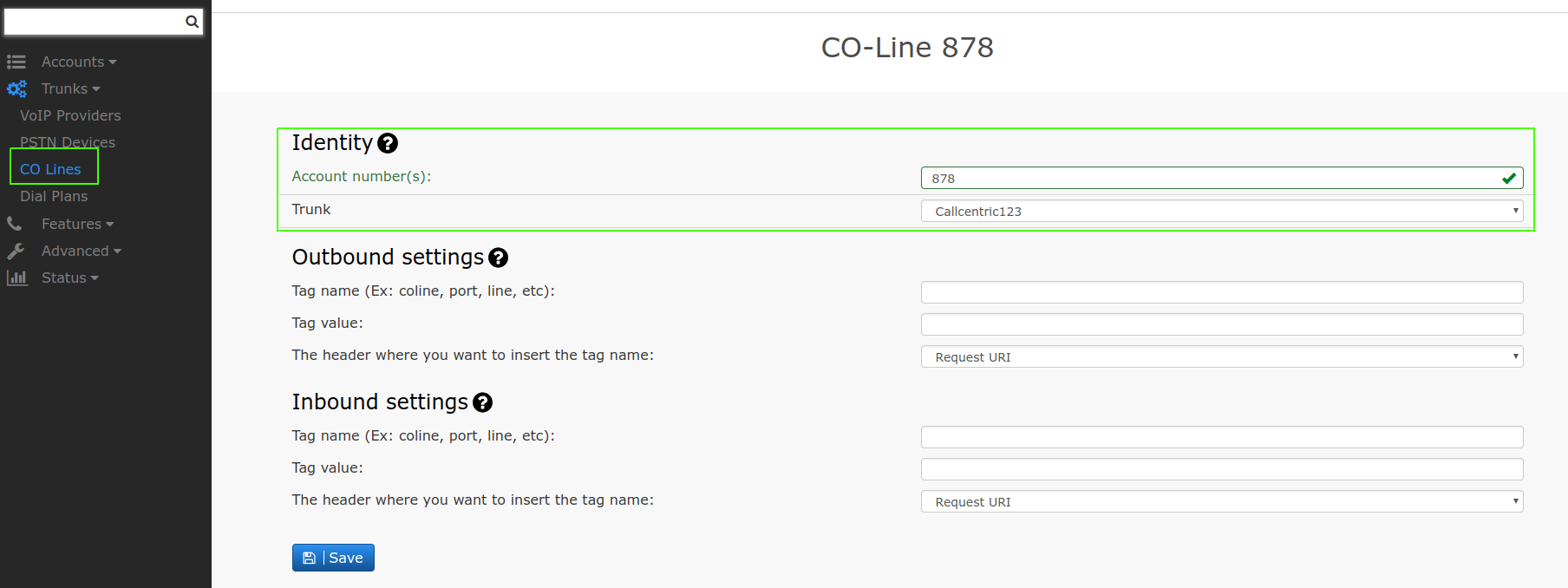
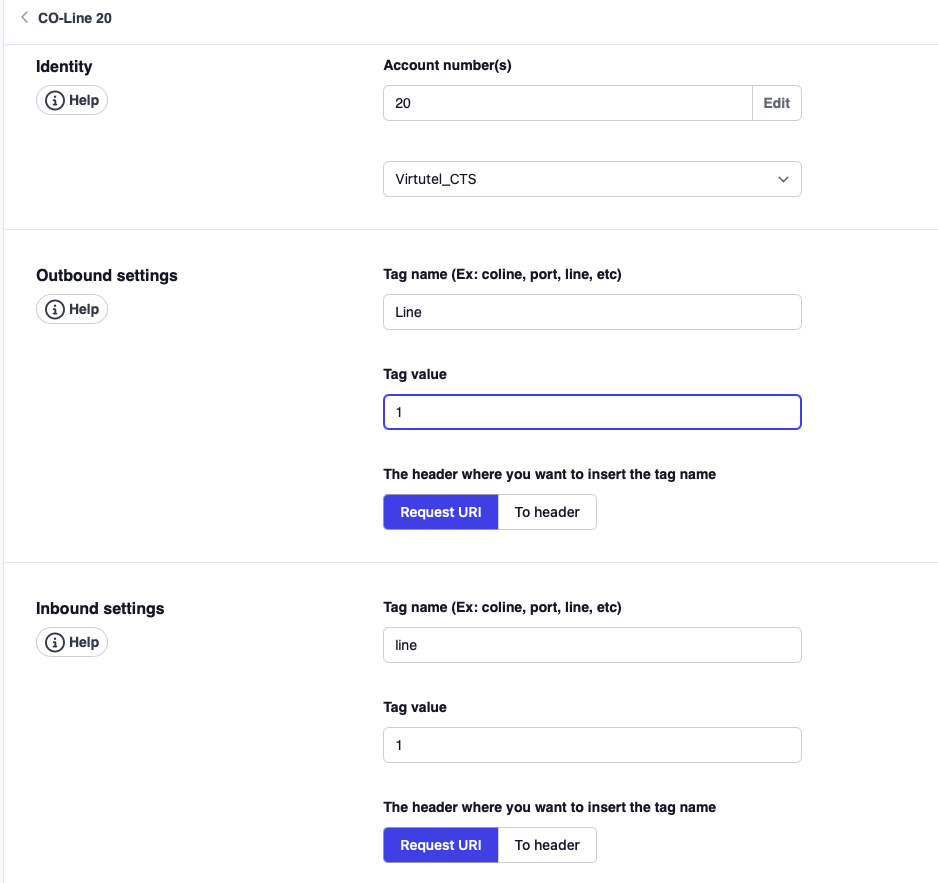
Create a CO-line button
Click on Extension, Pick an extension you would like to create a CO-line buttons for.
Start with 1 and choose CO-line for the type and the parameter is co1 if you have multiple lines then you will have to create them 1st in the CO-line account under trunks.
- Version 69
- Version 70