PBX Upgrades
We strongly recommend that you backup your PBX and ensure you are ready to roll back if needed. Please refere to backups
Upgrades ( Web GUI)
If you have already installed the software, you can upgrade the software either through the web interface or manually from the command line. The upgrade procedure depends from what version you are upgrading. If you are upgrading from versions 1, 2, 3, 4, or 5 we recommend that you talk to us before performing the upgrade.
Before upgrading make a backup of the working directory. If anything goes wrong with the upgrade, you can restore the file system and resume operations from that backup. We suggest that you prepare for an upgrade, so that the impact on your users are minimized. You can perform the upgrade while the system is running, then schedule a reboot at midnight. The system will then perform an upgrade only if there is no call active; otherwise it will wait. See Rebooting the System for more information.
If you have made changes to the templates (web pages, email templates or PnP templates), please double check which of those changes are still necessary. New versions introduce bug fixes or new features that make such changes superfluous or even counterproductive. Keeping modifications of old versions may cause problems.
Upgrades from Version 56.0 or higher
For upgrades from version 56.0 you need to log in as administrator to the web interface of the Vodia PBX and navigate Admin Settings -> Maintainence -> Software Update. You can click on the plug symbol or URL link to copy the right URL into the field. If your license does not cover this version, the link will take you to the software maintenance page. For all available releases, see the Releases page.
- Version 69
- Version 70

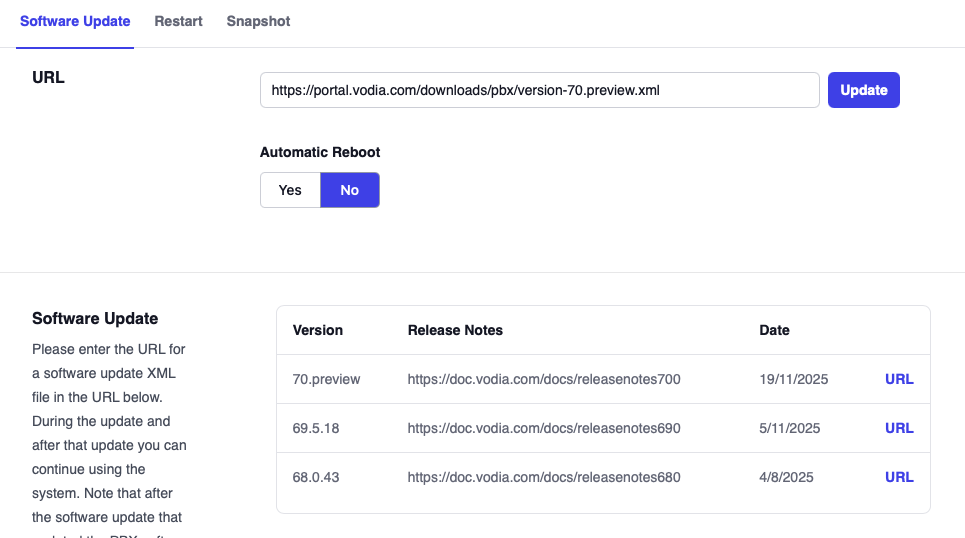
After hitting the Save button, the system will start downloading the new software. The web interface will notify when the software update was finished. After the software has been updated you will need to restart the PBX by navigating to Admin Settings -> Maintainence -> Restart. For Veriosn 70+ you have the option for automatic reboot. After the system boots up, you should be running the new software. Refer to PBX Reboot.
Upgrades from 4.5
For upgrades from version 4.5 you need to log in as administrator to the web interface of the Vodia PBX and then navigate to the system tab. There is a field called Software Update. Then copy & paste the following URL into your input field: http://portal.vodia.com/downloads/pbx/version-63.0.xml . After hitting the Save button, the system will start downloading the new software. Give it one or two minutes, then check the log file for messages. On the same page you can now schedule a reboot or perform the reboot from the operating system. After the system boots up, you should be running the new software.
After upgrading to version 5 you need a new license key. You can obtain a license key from https://portal.vodia.com . We strongly recommend that you get that key before you upgrade, this will avoid possible downtime after the upgrade. Your server needs to have access to the internet during the installation phase and it needs to be able to resolve DNS addresses. As with every upgrade, you should make a backup of the PBX installation, so that if anything should go wrong, you can revert back to the previous installation.
Please notice that for the snom ONE SoHo (AKA snom training kit) you need to perform a manual upgrade. Please visit http://forum.vodia.com/index.php?/topic/6448-upgrading-to-v5-from-v45-on-soho/ for more information.
Upgrades from other version 4 releases and version 3 releases
Upgrades from other version 4 releases are similar. If you have the Software Update field, you can use that the same way it is being used with version 4.5. Because the trunk header settings may have changed during the upgrade, you have to pay special attention to the trunk header settings after the upgrade. If the Software Update field is not available in the used version, you must first use the upgrade procedure to upgrade to version 4.5 and then perform another upgrade from there.
Upgrades (manual)
If you want to perform a manual upgrade from the command line, you can just swap out the executable (typically pbxctrl.exe or pbxctrl) and the add the pbxctrl.datfile which is the same for all operating systems. The link in the executable is contained in the above XML file. In order to do this, you should first download the new executable, rename the old executable and then rename the new executable to the original name. There is no need to reboot the server for a software upgrade.
The following is a Bash upgrade script for compatible Linux operating systems.
We strongly recommend that you backup your PBX and ensure you are ready to roll back if needed. Please refer to backups
wget https://vodia.nyc3.cdn.digitaloceanspaces.com/builds/upgrade.sh
chmod a+x upgrade.sh
### for the latest PBX version
./upgrade.sh --latest
OR
### for a specific PBX version
./upgrade.sh --69.5.14.beta