Zoiper Provisioning

With a click of a button, you can easily setup Zoiper app through Vodia PBX which will automatically register with the PBX, so you can make and receive calls from the PBX using the Zoiper app.
First, turn on "Enable ZoiPer provisioning" in admin mode under phones -> provisioning and save:
- Version 69
- Version 70

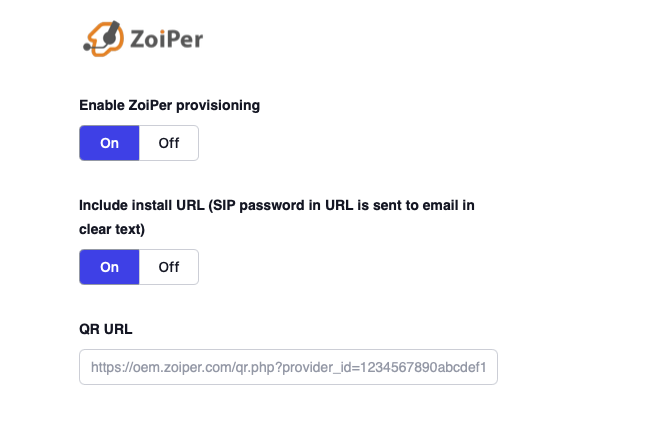
Then make sure, the email address is setup for the user (extension) whose account is being setup, so that the relevant QR code can be sent to him/her. It is found under "Email" tab for the extension.
When the email address is set up then the "Provisioning" tab shows the button "Email QR code" for the Zoiper app as shown:
- Version 69
- Version 70

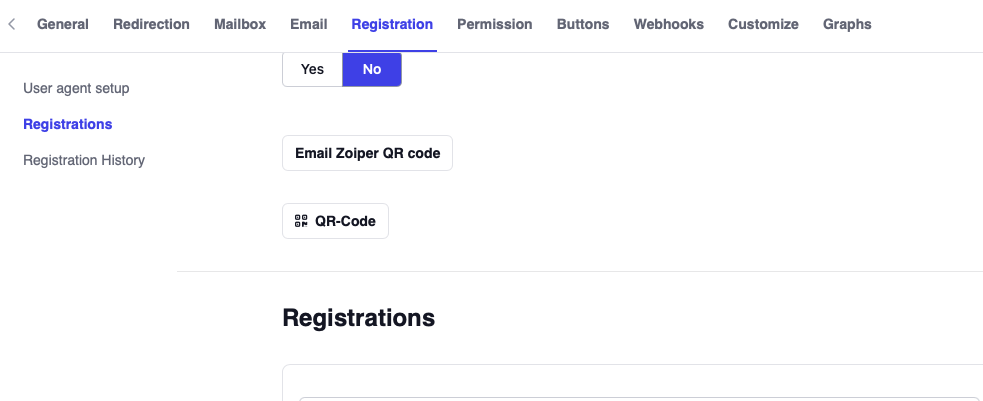
When you press "Email QR code", an email with the QR code is sent to the user (extension) at the email address set in the email tab, shown above.
The user can scan that QR code using his/her Zoiper login screen or add a new account under settings in order to register to the PBX under that extension, in order to make a receive calls.