Google (Voicemail Transcription)
Google offers a powerful API for converting speech into text. The Vodia PBX is currently using this feature to convert voicemail recordings into text format and includes that text in the voicemail notification which is typically sent to the user by email. This API must be enabled in the Google Cloud Console.
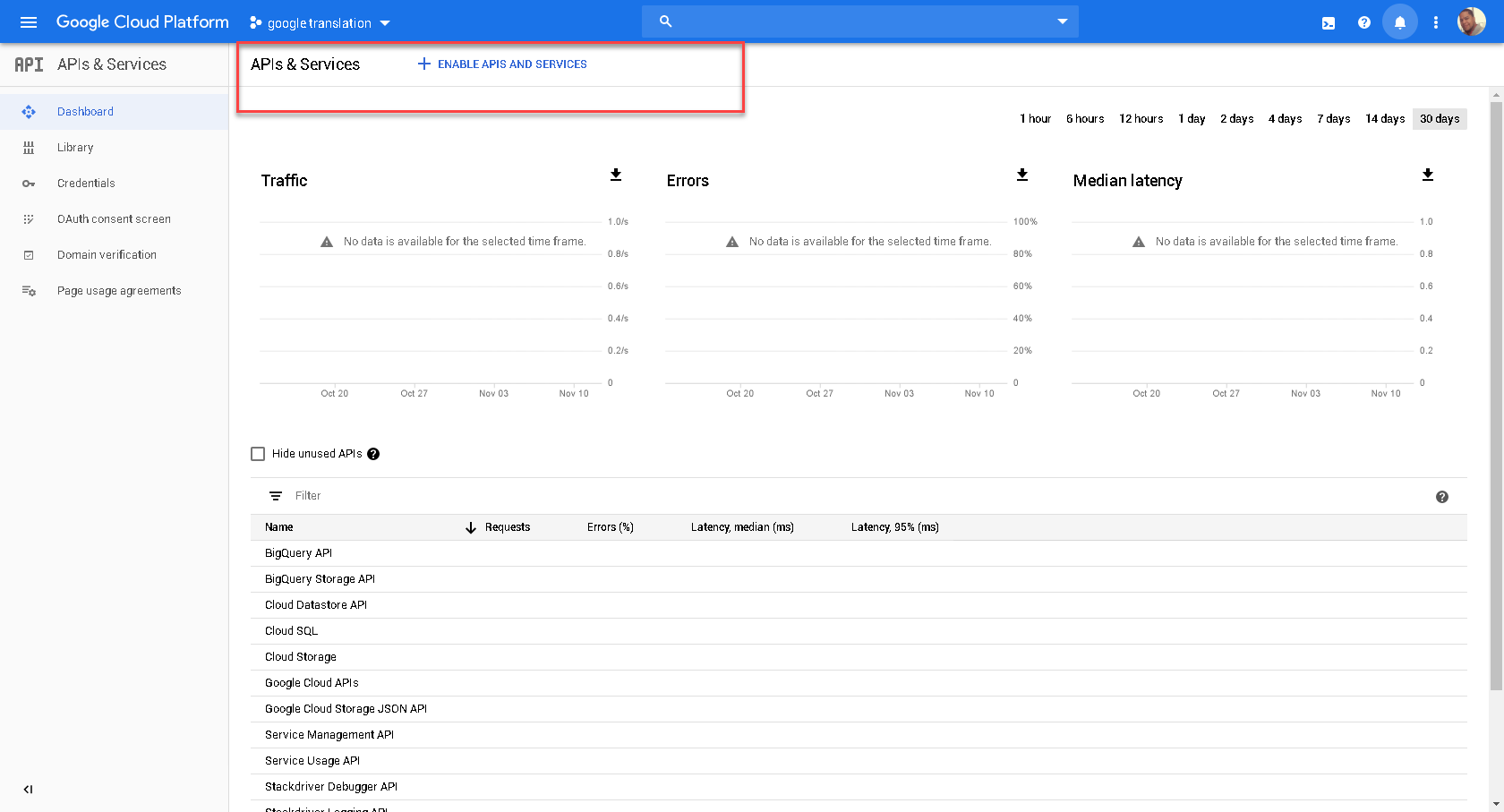
After you have set up an account with Google Cloud, make sure that you provide your credit card information so that you can enable the Voice API. You will also have to create a project that holds the API key. You can do this in the section “APIs & Services” in the Dashboard area.

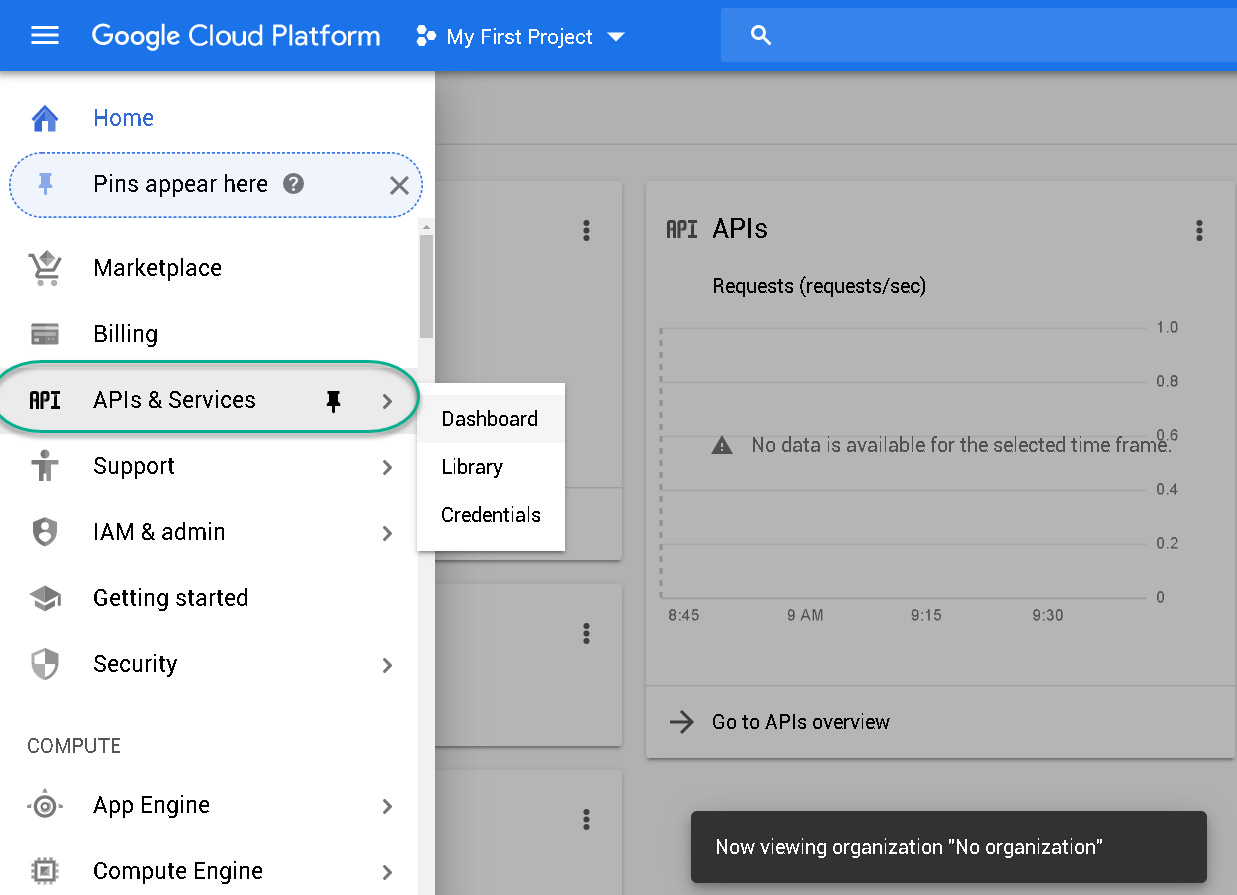
Activating Google Cloud Subscription Key
After you have created a project, you need to navigate to the “Credentials” area where you can create new credentials for your project. You need to create a new API Key.
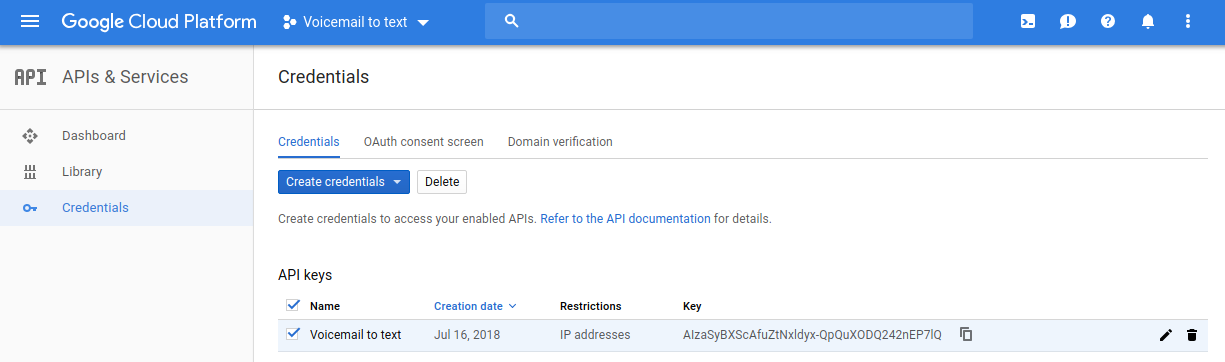
You should then restrict the key by some means, for example by limiting it to your server IP address, so that nobody else can use that key unless used from that IP address.
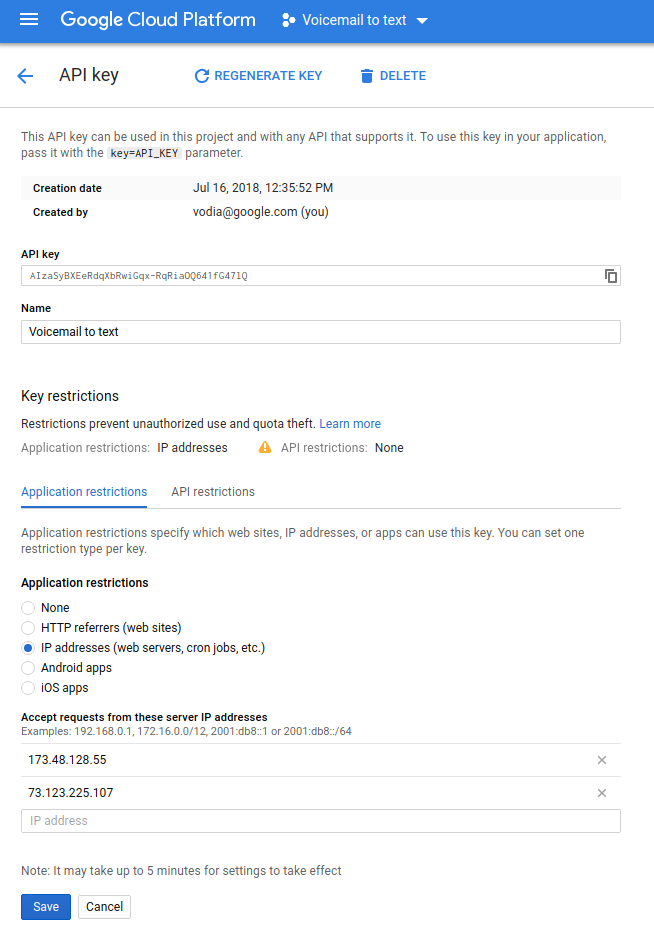
Enable Voicemail Transcription in Vodia PBX
Prerequisite: Ensure you have set up your project in the Google Cloud Console and have copied your API Key.
Global Configuration (Admin Level)
- Version 69
- Version 70


This step applies the API key system-wide and establishes default settings for all domains.
Navigate to Admin > Messaging > Notifications.
Scroll to the Google Speech-to-Text section.
API Key: Paste the API Key you copied from the Google Console.
Settings:
Enable for all domains: Check this box if you want voicemail-to-text enabled by default for all tenants.
Maximum duration for transcription: Set the maximum length (in seconds) for messages to be transcribed. This helps control API costs.
Tenant Configuration (Tenant Level)
- Version 69
- Version 70

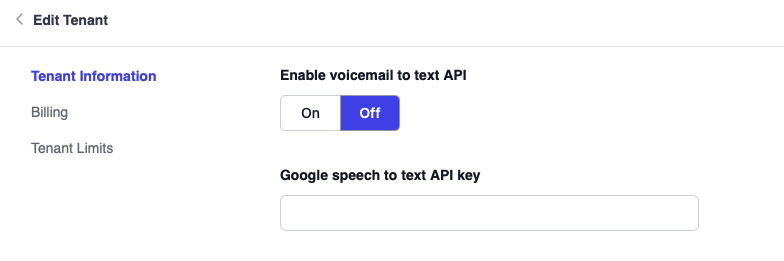
You can manage transcription settings for specific tenants, either by inheriting the global key or overriding it with a tenant-specific key.
Navigate to the Tenant List and select the specific tenant you wish to edit.
Go to Features (or the specific API settings tab depending on your version).
Enable Transcription: Toggle the Enable voicemail-to-text API setting.
Scenario A (Default): If you configured the Global level (Step 1), the system will automatically use that API key.
Scenario B (Custom): If the tenant wishes to use their own Google Cloud account (for billing or privacy reasons), enter their specific API Key in the provided field. This will override the global Admin key for this tenant only.