General SMS Setup
This guide provides general instructions for SMS integration with Vodia PBX systems. These steps apply to most SMS providers.
Ensure your tenant has a valid SSL certificate before proceeding.
How Does It Work?
Outgoing SMS
Vodia uses the SMS provider's API interface and authenticates using an application secret or password as required by the provider. Most implementations use REST API protocols.
Incoming SMS
On the SMS provider side, you need to configure a callback URL. When you receive a message, it triggers this callback URL. The callback URL consists of your tenant's FQDN with the prefix configured under number settings. You could have individual URLs for each number.
Example: If your tenant is pbx.vodia.com and the prefix is set to 123sms, the callback URL would be https://pbx.vodia.com/123sms
Vodia Configuration
Navigate to SMS Management and add an SMS provider. We'll use VoIP.ms as an example:
Step 1: Add SMS Provider
- Log into your Vodia tenant portal
- Click Trunks in the left menu, then select SMS Management
- Under the Providers tab, click the [+ | Add] button
- Complete the required information:
- Name: Provide a descriptive name for your reference
- Provider: Select VoIP.ms from the dropdown
- Username or account: Enter the email address associated with your VoIP.ms account
- Application secret: Enter your VoIP.ms API password (available in VoIP.ms client portal > Main Menu > SOAP and REST/JSON API)
- Click [Save]
- Version 69
- Version 70
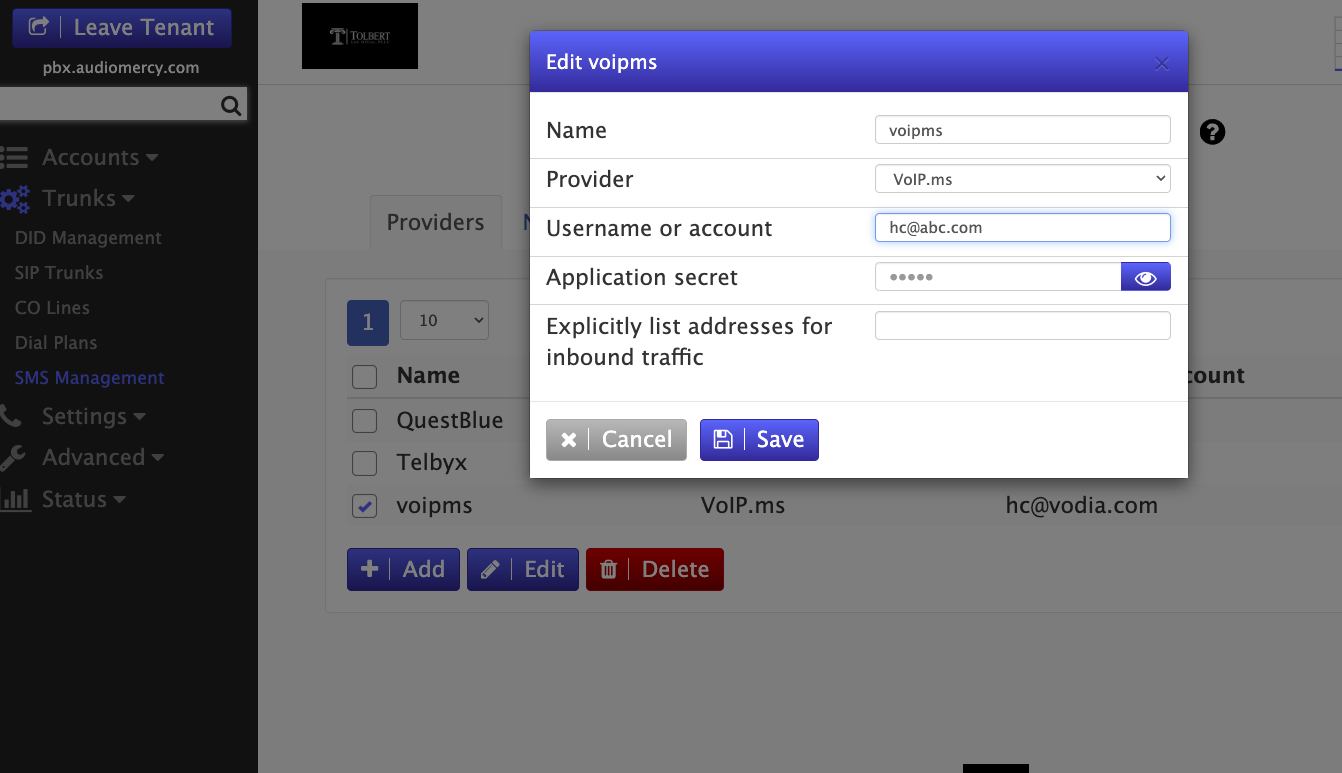
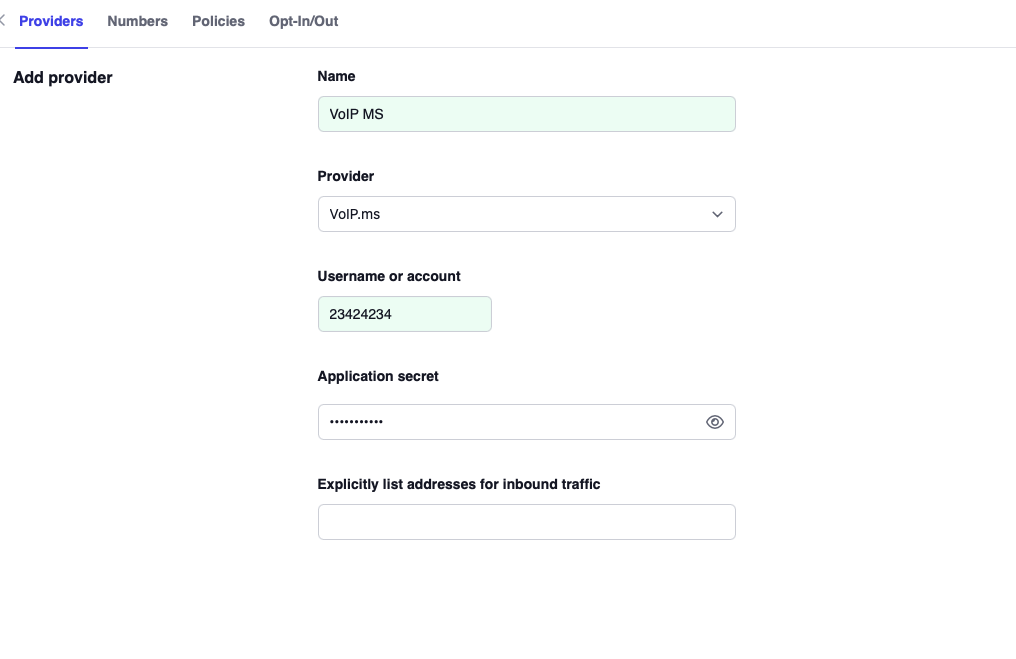
Add Your SMS Numbers
Now you need to configure your DID numbers in the Numbers section:
Step 2: Configure SMS Numbers
- Navigate to SMS Management (Trunks > SMS Management)
- Click the Numbers tab and select [+ | Add]
- Configure the following settings:
- Name: Provide a descriptive name for your reference
- Number: Enter your 10-digit DID number (no dots or dashes)
- Policy: Select an applicable policy if configured (optional)
- Provider: Choose the provider name you created in Step 1
- URL prefix for receiving messages: Enter a unique identifier for your SMS callback URL (e.g.,
123sms) - Source: Specify the source extension number
- Destination: Specify the destination extension number
- Click [Save]
- Version 69
- Version 70
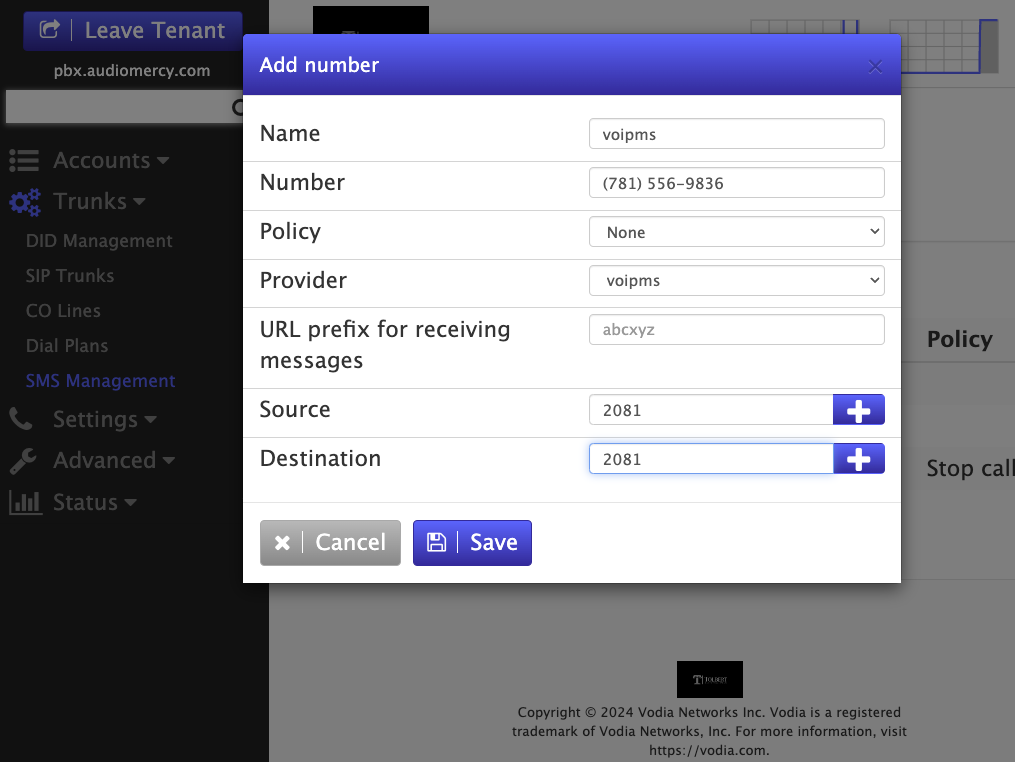
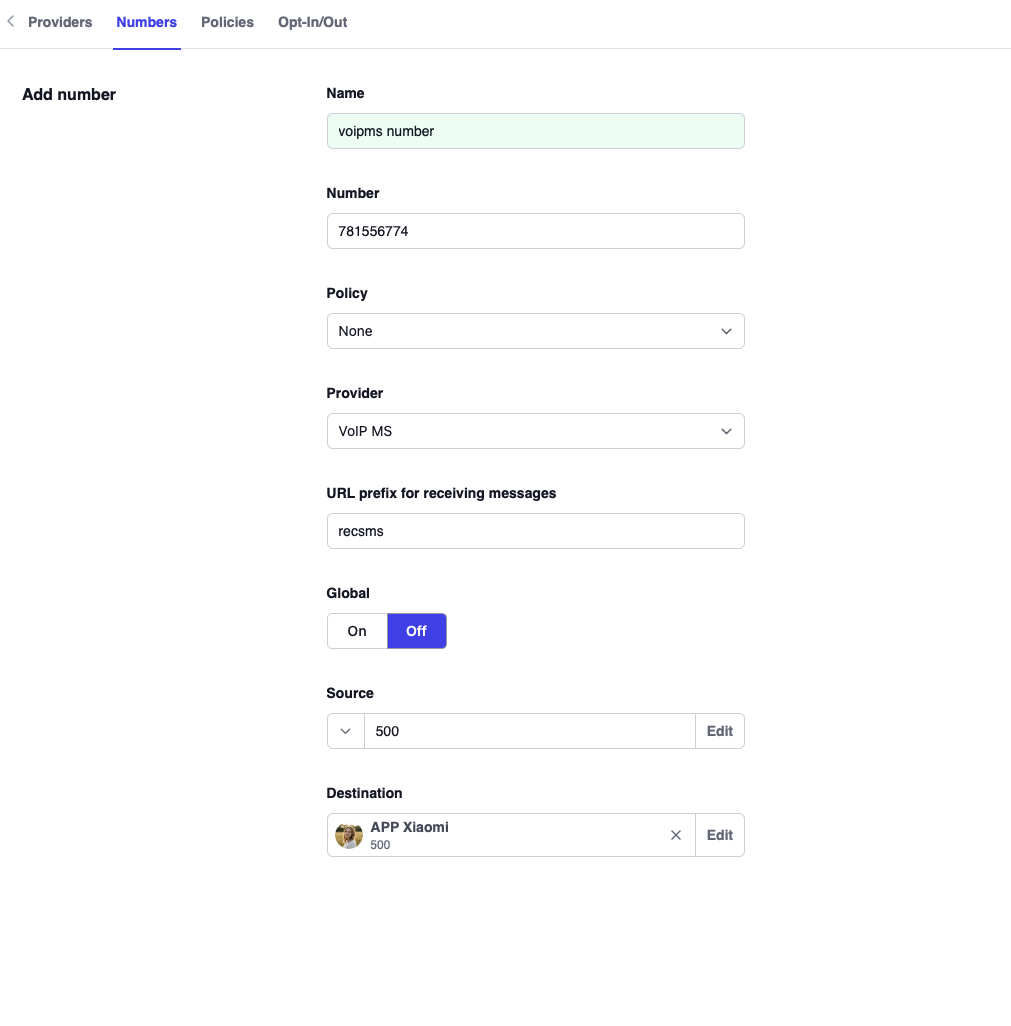
Next Steps
After completing this configuration:
- Test outgoing SMS functionality from your extensions
- Verify incoming SMS messages are properly routed
- Monitor SMS logs for any delivery issues
- Configure additional SMS numbers as needed
Remember to update your SMS provider's webhook/callback URL settings to match the URL prefix configured in Vodia.